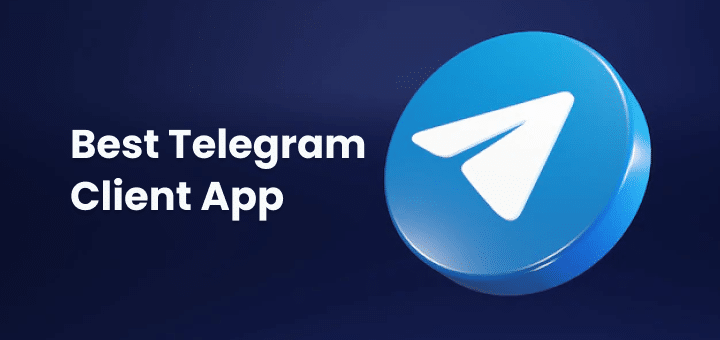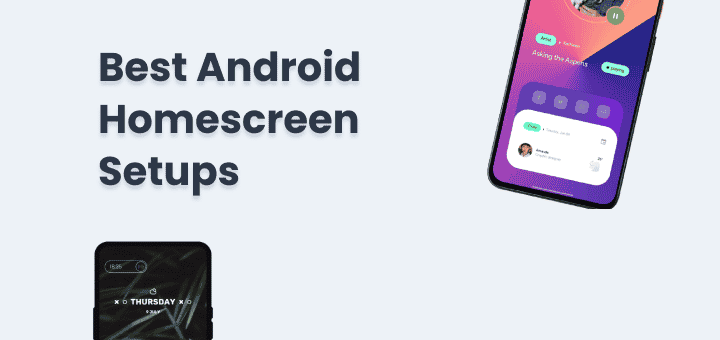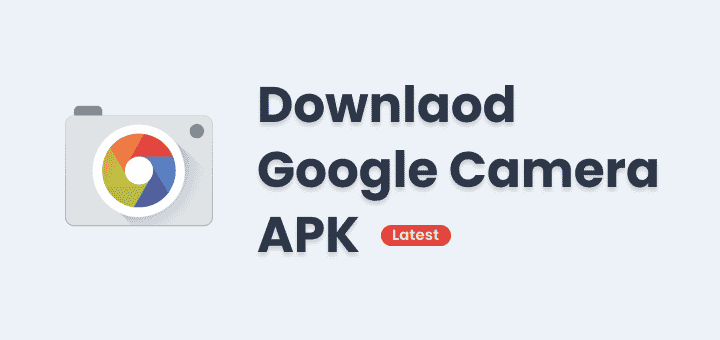Are you tired of constantly switching between different productivity apps to manage your tasks, notes, and calendars? Do you wish there was a single platform that could integrate all your workflows seamlessly? You can use Notion with third-party widgets and apps to make Notion even more productive and customizable.
In this article
Best Notion Widgets and Apps
We will explore the best Notion widgets and apps that can take your productivity to the next level. Whether you’re a freelancer, student, or busy professional, we’ve got you covered. Get ready to unlock the full potential of Notion!
Kairo
Kairo provides highly customizable time-tracking widgets that are functional and beautiful.😍
Kairo is great for tracking habits and goals, you can also see your progress history and how well and consistently you are doing your work.
Some fun counter widgets you can sprinkle here and there to keep your mood fresh.
Pros
- A variety of Widgets are available,
- Fully customizable widgets,
- Reports and insights available
Cons
- No Free tier (Free trial available)
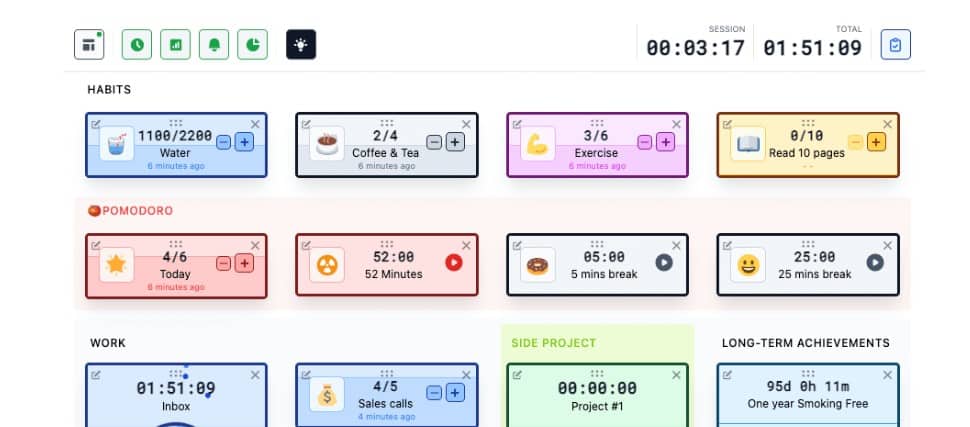
Get Kairo
WidgetBox
WidgetBox offers some simple yet helpful widgets you can use in your workflow to keep an eye on information or get quick feedback.
Some of the widgets that I like from widgetbox are
- Like Button widget
- Page Views widget
- Upvote Button widget
- Countdown Timer widget
See widgetBox in action here WidgetBox Gallery
Pros
- Simple and easy to use,
- 5 Free selected widgets are available to use,
- Widgets are customizable
Cons
- Free widgets are offered but are pre-selected
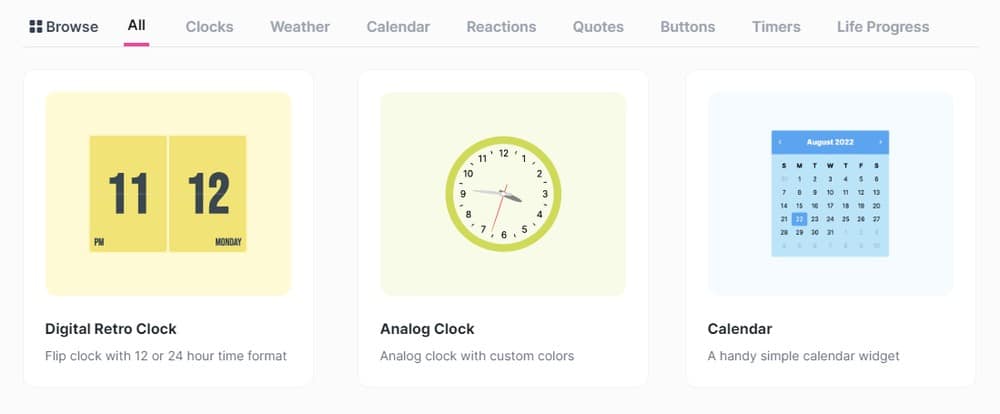
Get WidgetBox – Notion Widgets
Widgets – Supercharge Notion
Widgets.so is another option that provides some pretty amazing widgets for Notion,
Widgets are not only unique in style from other widgets providers but also very customizable too.
Widgets like
- Weather Background widget (my favourite)
- Newsletter widget
- Call to action Buttons widget
- Heatmap tracker widget
- Pomodoro timer widget
- Recurring Pages widget
- Feedback widget
- Embed third-party scripts widget
- Page analytics widget
👉🏻 Here is one cool thing you can do with Cover images in Notion,
Go to Add Cover => Change cover => Link
Paste the following link
- https://cover.widgets.so/weather for Light cover ⚪
- https://cover.widgets.so/weather?theme=dark for Dark Cover ⚫
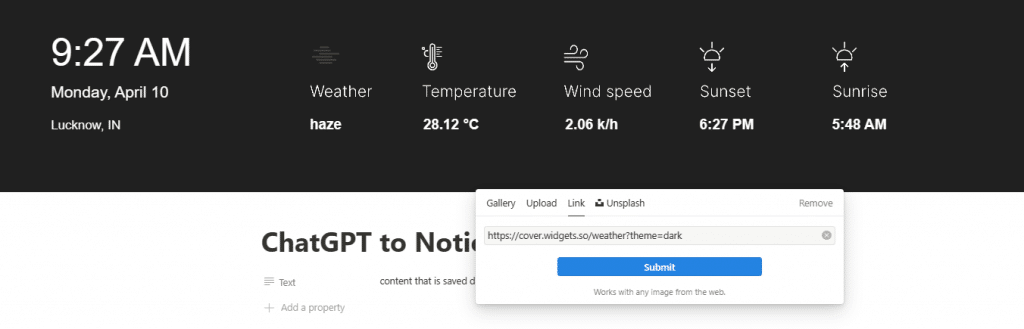
Pros
- Beautify widgets
- 5 Free widgets can be used
Cons
- None
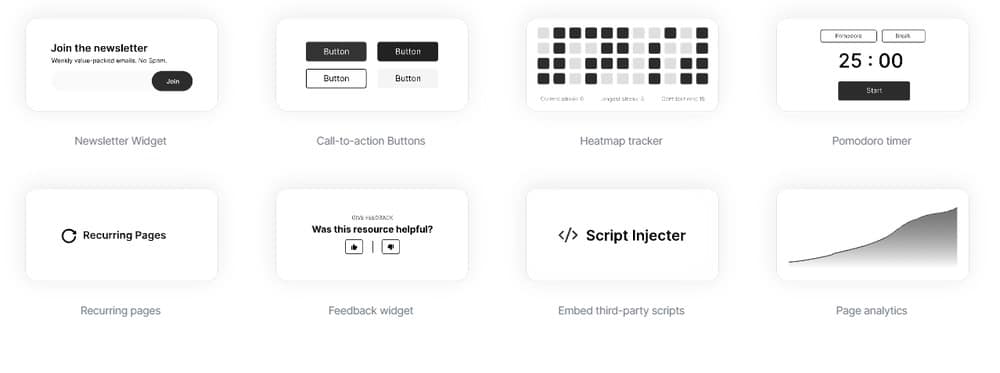
Get Widgets – Supercharge Notion
Indify – Notion Widgets
Indify widgets offer widgets like
- Google Calendar widget
- Weather widget
- Life progress bar widget
- Countdown widget
- Quotes widget
- Clock widget
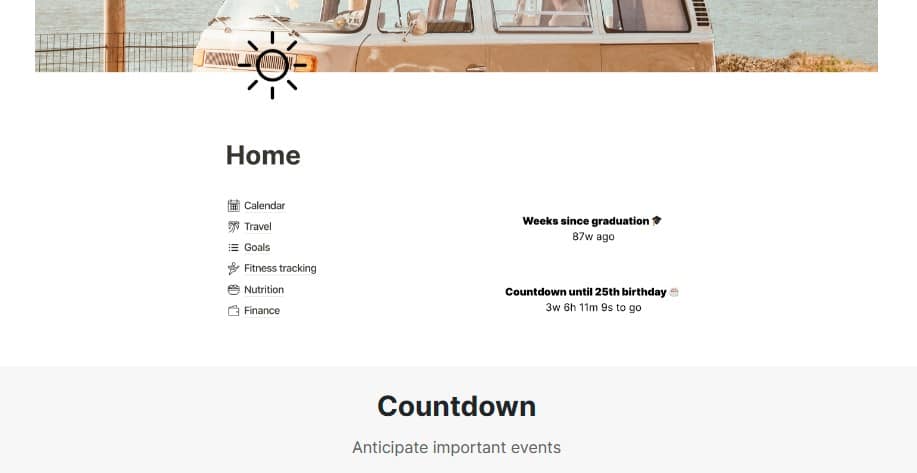
Notion Widgets
Limited widgets are available to choose from compared to other websites,
Widgets available in Notion Widget are
- Inspirational Quotes widget
- Word Clock widget
- Life Progress widget
- Countdown timer widget
- World clock timer
Apps available like
- Pomodoro timer app
- Charts for Notion
- Recurring tasks
Pros
- You can use 1 free widget in the free plan,
- Widgets and Apps are both options available,
Cons
- Limited widget options,
- Less customization
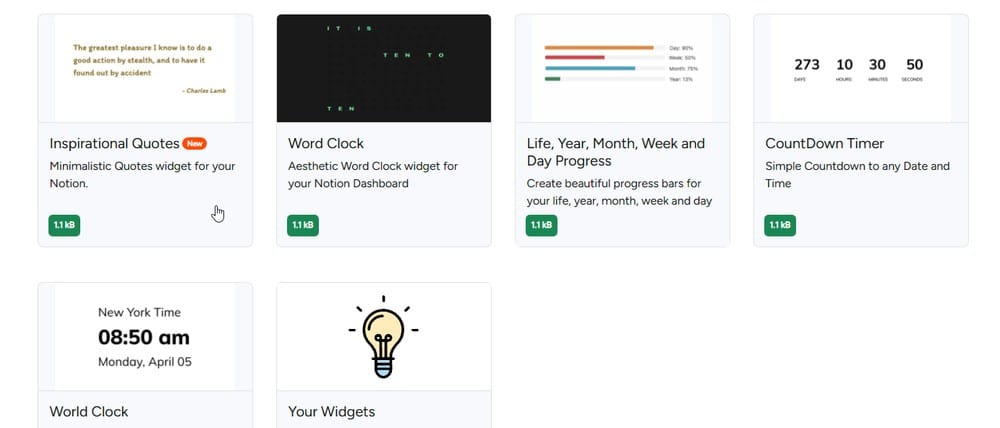
Get Notion Widgets
Frequently Asked Questions about Notion Widgets
What Are Widgets in Notion?
In Notion, widgets are small, interactive tools that can be embedded in pages and blocks to add additional functionality. They can display a variety of information, such as calendars, maps, weather forecasts, and more. Widgets can be customized to fit your needs and can be moved around the page as needed.
Widgets are a useful way to add functionality to your Notion pages without having to create custom pages or blocks. They can help you stay organized, view important information at a glance, and streamline your workflow.
Some examples of widgets in Notion include the Google Calendar widget, which displays a calendar on your page; the Trello widget, which shows your Trello boards; and the Weather widget, which displays the current weather for a specific location.
How to add Notion Widgets?
To add widgets to your Notion page, follow these steps:
Open the page where you want to add the widget.
Type “/embed” on the page where you want to add the widget.
Select “Embed” from the list of options.
Paste the embed code for the widget into the box provided.
Click on “Embed” to add the widget to your page.
Note that the specific steps may vary depending on the type of widget you want to add. Some widgets may require additional steps or configuration before they can be embedded in Notion.
Also, keep in mind that embedding external widgets may come with security risks or other downsides such as slow page loading, so it is recommended to only use trusted sources and limit the number of widgets used on a page.
Conclusion
Now you have some amazing Notion apps and widgets to use in your Notion workflow,
you can use multiple Notion widgets provider’s free plans to use different types of widgets in your workflow without spending anything.😎
Or just become a paying customer to support the development of Notion widgets.