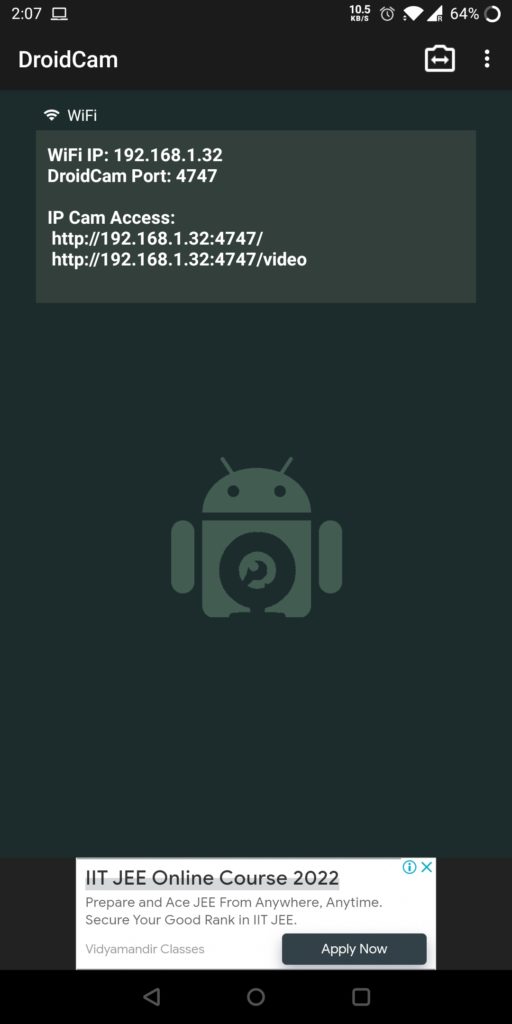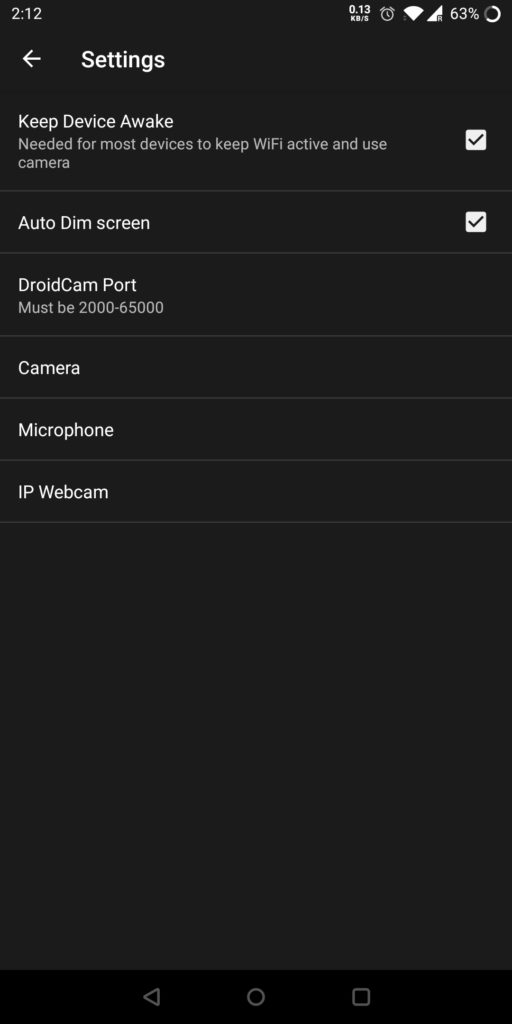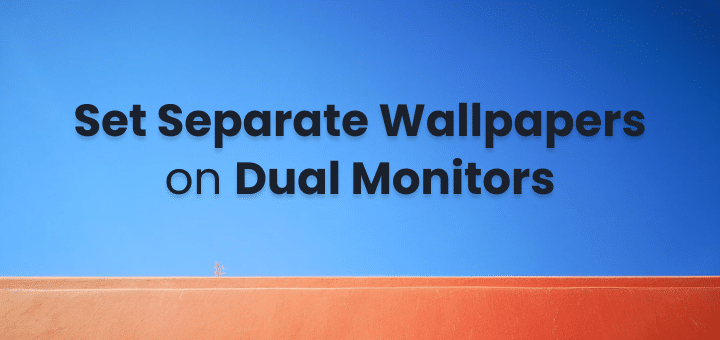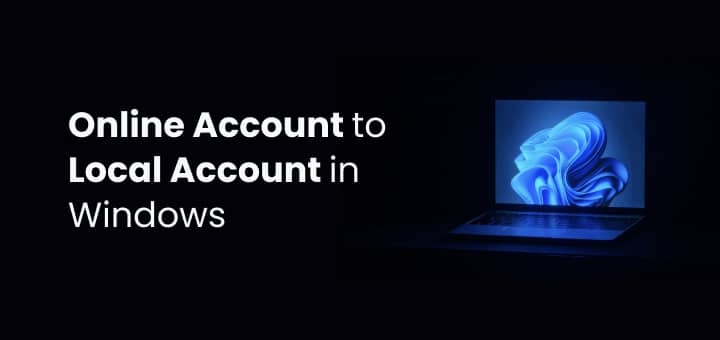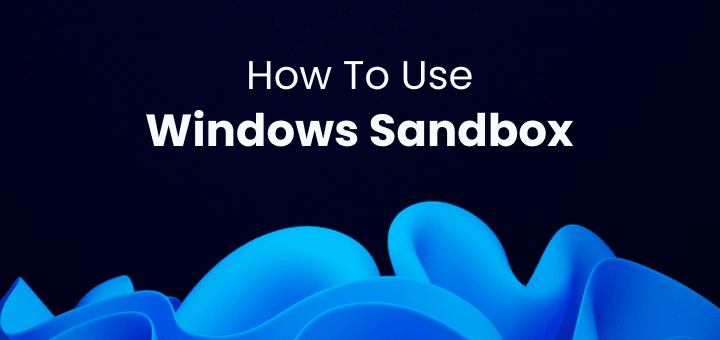For some reason if your laptop’s webcam is not working or if you have a desktop computer without an external webcam you can use Droidcam via Mobile phone as an external webcam for your computer easily.
Here is how to do that step by step:
In this article
Download Options for DroidCam
Download DroidCam for your Mobile here:
For your Windows or Linux Device from here:
DriodCam is not available for Mac as of now
Connect Android as Webcam to PC
After finish installing as per your device availability. Decide how you want to connect via USB or wirelessly.
Let’s proceed with the most popular and easy-to-use wirelessly. Connect your PC and mobile phone on the same wifi network.
Open Mobile App you would see:
Open Windows app for DroidCam
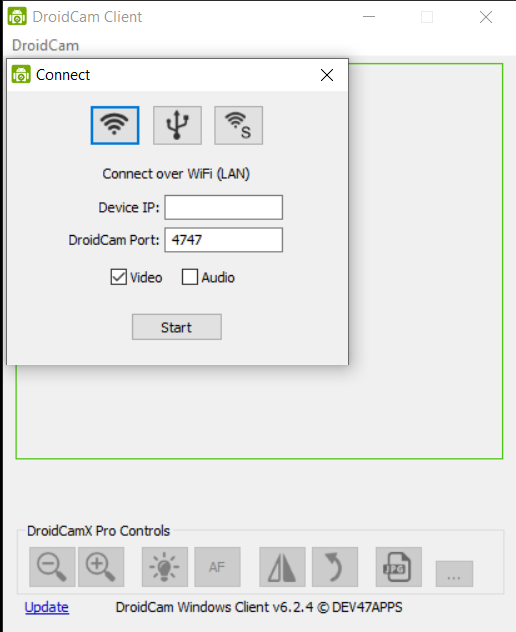
On the screen you have 3 options:
- Connect over Wifi in Local Area Network
- Connect Over USB
- Create WiFi Server – If you choose this you need to connect your phone to same wifi. If you already have a wifi router go with the first option simply.
Enter your Local IP address from Android Phone to Windows Screen and make sure the port number is the same.
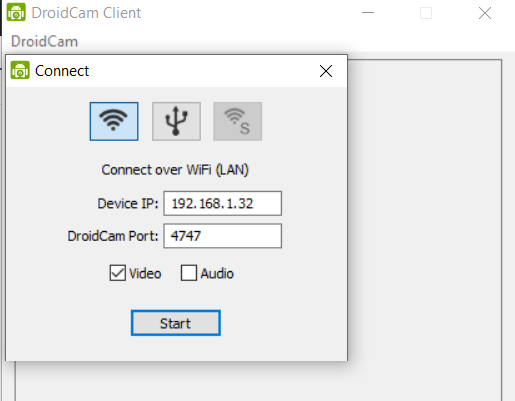
Click Start and you can start seeing your Camera feed live on the Droidcam.
Now simply go to any meeting URL of Google Meet or Zoom Meeting and open the Settings >> Video
Select Droid Cam Source in the available camera option and you’re all set.
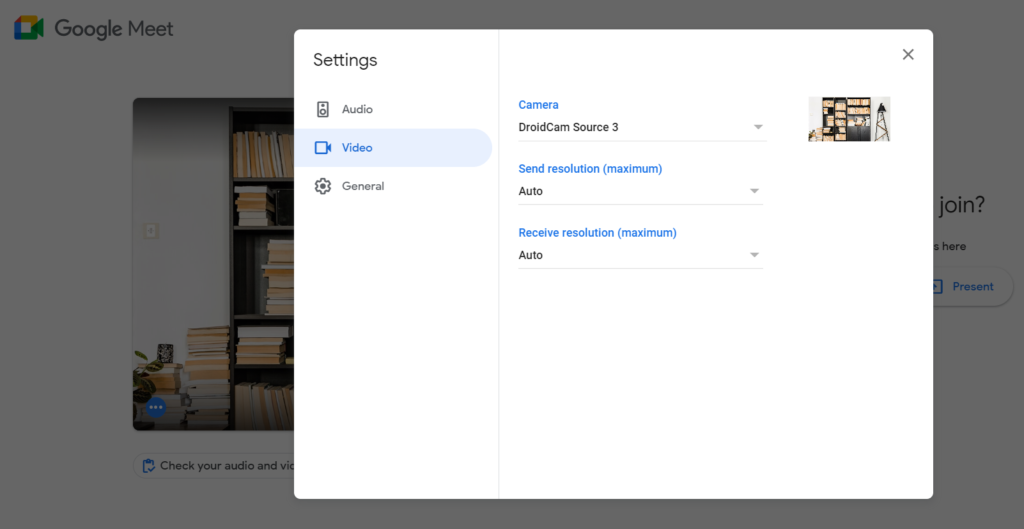
You can flip the camera from front cam to back cam before starting the feed inside Droidcam if you’d like to.
Here is DroidCams FAQ section which can help with your common errors, problems, and options you might be looking for: DroidCam Help and FAQ
While the free version is more than enough for all of us. If you upgrade to paid version here are some of the feature that you will be getting with DroidCam Pro
DroidCamX Pro Features:
- Switch to HD Mode for 720p/1080p high definition video.
- Camera controls: toggle the light, enable continuous autofocus, zoom in/out.
- Rotate, Flip & Mirror the video to better match your setup.
- Adjust brightness, contrast, add video delay and adjust audio volume (Windows).
- USB-Only mode for extra privacy and security.
- Option to auto-mute phone calls.
- No Ads.
If you want to compare what were the main features, here are the free features
Main Features:
- Chat using “DroidCam Webcam” on your computer, including Sound and Picture.
- Connect over WiFi or USB cable.
- Unlimited free usage at standard definition.
- Keep using your phone with DroidCam in the background (Android).