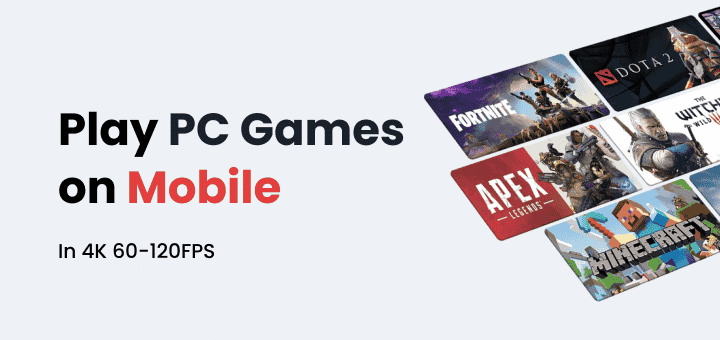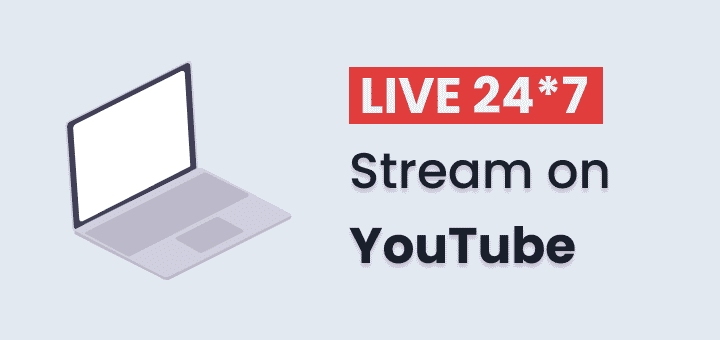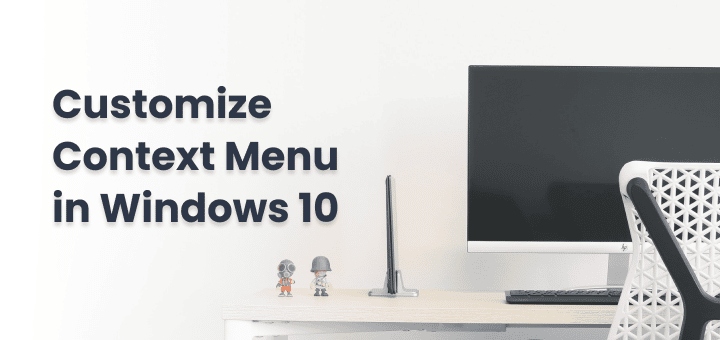Have you ever seen a video on the Internet that made you laugh or taught you anything and you wanted to know more about it? These days, you may find out in several different ways.
You can track down the origin of a video using a reverse video search. Let’s take a look again at how to do a reverse video search and the many methods available.
In this article
What is reverse video search?
Many internet users may type in a key phrase or two into a search engine to narrow down their results. We call this kind of search a “standard” one. However, another search approach called reverse video searching is gaining in popularity.
When you do a reverse video search, you use the video itself as a starting point to find other resources that relate to it. If you have a video file, you can utilize it to discover any website that also has that material by using a video search instead of a text search. This is in contrast to how most searches work, where you enter keywords and get results matching those terms.
Why would you want to do a reverse video search?
For many uses, the ability to search videos backwards is crucial. Some examples of situations in which reverse video searching may be useful are shown below:
- Finding where an uploaded video came from after being shared or republished elsewhere online.
- To locate more videos or material that is comparable to the one you’re now watching.
- To check whether a video has been tampered with or modified.
- To single out potential points of interest or key players in a video.
How to do a reverse video search on Google
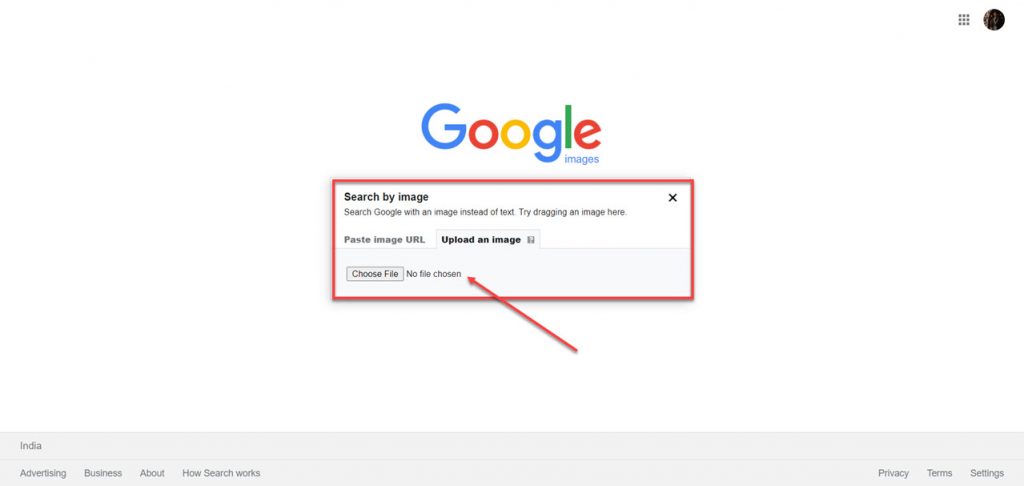
When searching for a picture in reverse, no other service compares to Google Images. It can identify an image’s creator and uncover contextual details. Even if Google doesn’t let you conduct a reverse search by video, you can still use a screenshot to learn all there is to know about a video.
Here are the measures to take to learn how to do a Google video reverse search.
- Start by using a snipping tool to grab a screenshot while the video is playing that you wish to search.
- The second step is to fire up Chrome and search for “Google images” in the address bar.
- The next step is to use Google Images to submit the video capture.
- Fourth, the process of doing a reverse search takes time. When the search results appear, you may choose the most relevant article or video to learn details like the video’s title, the episode in which it appeared, and the actor’s name.
Alternatively, you may access the relevant videos by selecting More > Videos
How to do a reverse video search on Bing
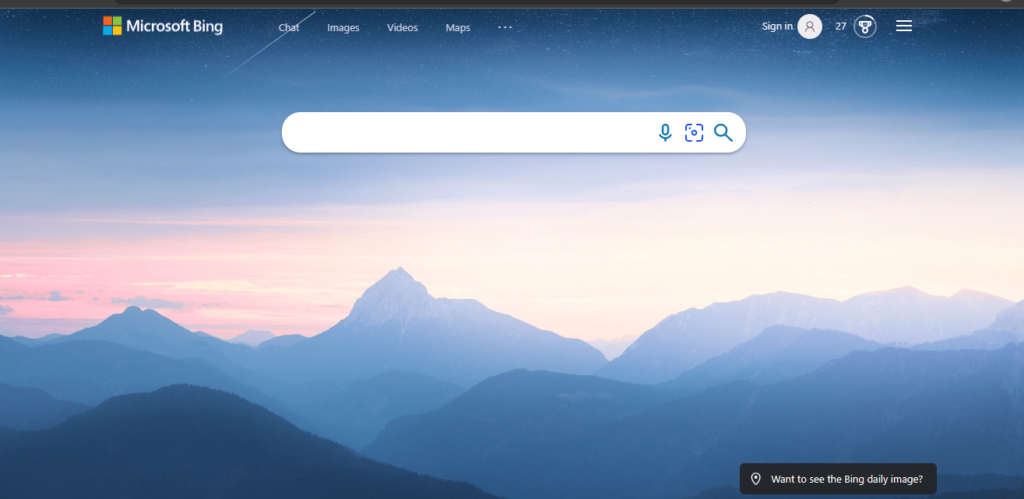
Using Bing is another way to do a backwards search on a video using a clip from the video. The process is straightforward to understand. Here’s how to do a reverse video search on Bing.
- Just open up your computer browser and go to Bing.
- Now, a search bar will show up on your screen.
- You’ll see a microphone icon and a picture icon in the search bar.
- Just click the picture button.
- Now you can drag and drop the movie clip.
- Visual Search will now look for results that match the picture you shared and show them to you.
Reverse Video searching on iOS
For reverse video searching on iOS, you can follow the steps below:
- Get the Google app from the App Store on your iOS device.
- You’ll need iOS 16 or later and either open the app with a press on the Google Lens symbol in the search bar or install a Google widget to your iPhone lock screen, as I did.
- You may now choose between snapping a photo and searching your computer for a suitable image.
- Selecting a region of a picture or the whole image to search inside is also an option.
- Just keep scrolling down to see the end effect.
How to do a reverse video search using TinEye
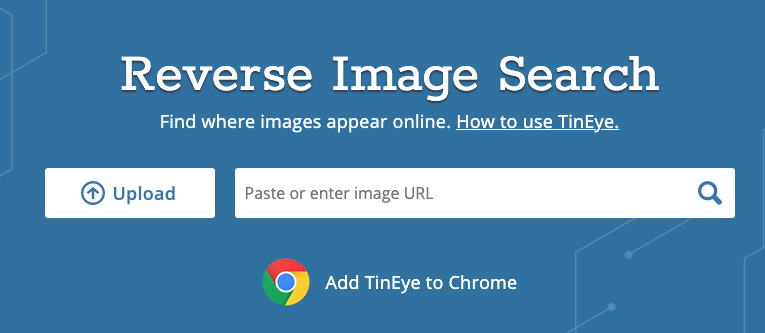
TinEye is one of the leading “search by image” tools that allow you to find other images and videos that match your search. TinEye uses computer vision, image recognition, and reverse image search technology.
- Take a screenshot of the video clip you want to search for or search for the video by URL.
- Visit TinEye.com.
- Find the search box. Click the Upload button to upload your screenshot, or simply drag and drop your image.
- Click the magnifying glass.
- TinEye will surface any images or videos that are similar to your search.
Other reverse video search tools
Here are some other reverse video search tools, in case you find the stated ones hard:
- Reverse Video Search Using Yandex Images
- Reverse Video Search Using Karma Decay
- Reverse Video Search Using Picsearch
- Reverse Video Search Using RevEye
Reverse Video Search Using Berify
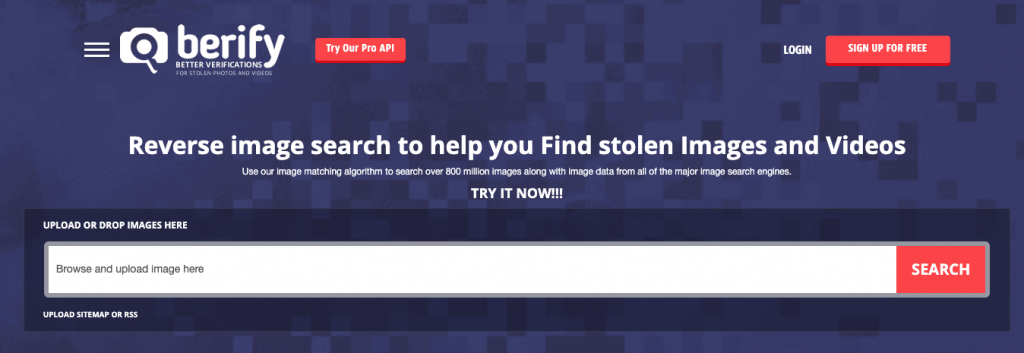
Berify is a reverse video search engine that may be used to locate missing footage or pictures. Berify utilizes robust image-matching algorithms to provide relevant search engine results from Google, Bing, Yandex, and more. Find out who is utilizing your video without permission using this feature. Here’s all you need to do a video search in reverse.
- The first thing you need to do is sign up for a Berify account.
- After taking a screenshot of your video, you may then use the Search option to find it.
- It will email you with the findings once it has found a match.
Tip: A free account limits you to only 5 reverse searches.
Conclusion
Reverse searching a video helps authenticate its authenticity and eliminate bogus news that spreads on social media and messaging systems. TinEye Image Search is the most sophisticated video reverse search technology among these four. Since its engines concentrate on picture search and return.
Video reverse search is achievable with reverse image search. It’s hard to search for a full video, thus a few approaches may not work. We suggest attempting all techniques for reliable results. That concludes the reverse video search. If you like this tutorial, share it with people who may need it. Please leave any questions in the comments.