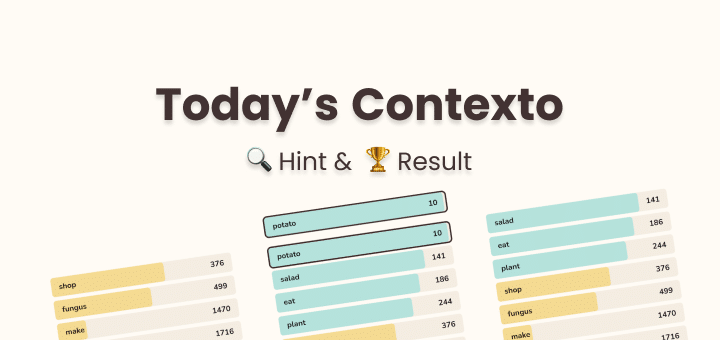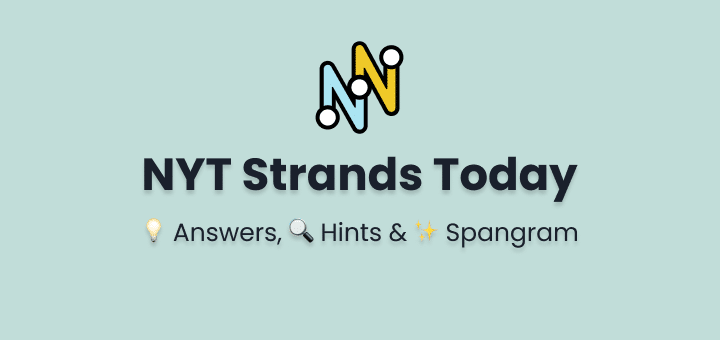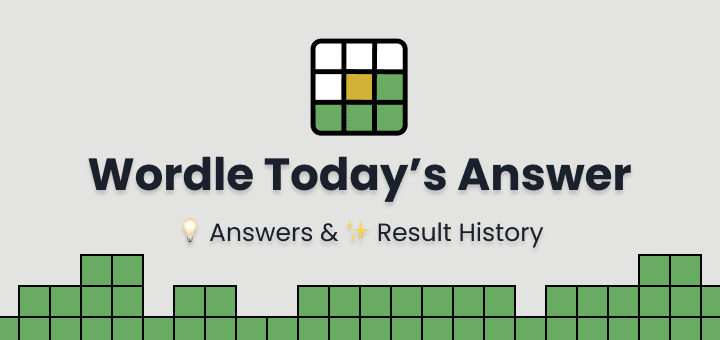Google Chrome undoubtedly the most used browser worldwide. Features like bookmark and password sync across PC, Laptop, Android, iOS devices is super smooth.
While the experience is pretty awesome still you can enhance it by some additional settings which are inbuilt all the time in the browser just not enabled.
Which can be enabled or customized through chrome flags.
Now the question arises what and how to use these chrome flags? and Are chrome flags safe? because if not then why they are hidden from normal users?
Well, We have covered everything you might ask if not drop your query in the comment section.
You will also love reading: 29 Productive Google Chrome Tips for Everyone
In this article
What are Chrome Flags?
Developers of Google Chrome browser are working on a lot of features that are not ready for public release to be used by everyone or in an experimental state.
You can customize or test those features by enabling them by visiting the following URL address from any of your Google Chrome installed device Chrome://flags
But keep in mind they are not enabled by default because they are not bug-free yet and can cause certain features to work differently which you might or might not like.
Are Chrome Flags Safe?
There more than 300+ chrome flags available at the time of writing this article which means a lot of settings to mess with.
With each flag, you get a short description of what it does so read before you change anything.
As long as you read and take action it’s going to be safe. But again not everyone is going to be cautious which is where the warning comes in it might not be safe for you.
Just in case you did something wrong with any of the flags you can always reset to default or just reinstall the browser and everything is going to be fine.
How to Enable Chrome Flags
To access chrome flags just visitchrome://flags from your browser (mobile, desktop)

After enabling certain chrome flags if you see any unusual behaviour you can set back that flag to its default state or you can reset all flags at once.
For ease of access, we will provide the direct link to flags but in case the link does not work try to search on chrome flags page to find the features.
Chrome Flags for Desktop Browser
Tab Groups Auto Create
This Chrome flag will make your tab management very easy, after enabling this flag relaunch your browser,
Now whenever you will open new 2-3 webpages from any currently opened page, Chrome will automatically make a Tab group for you.

Normally this tab group is created only when I opened 2 new tabs from current tab,
After new tab group is created you can always right click on tab to change the colour,
Also you can click on the circle icon front of first tab to minimise all the the tabs in current tab group,
You can move grouped tabs by clicking on circly and icon and dragging over other opened tabs.
chrome://flags/#tab-groups-auto-create
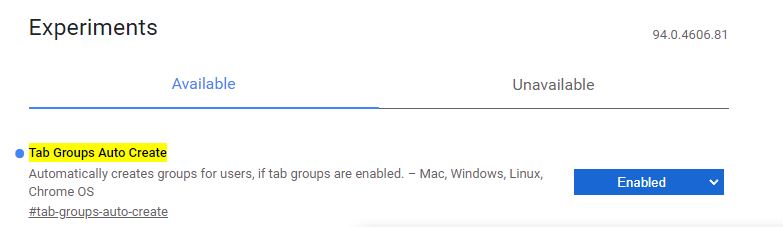
Hyperlink Auditing
Some browser like Brave by default disables this feature to protect your privacy, Disabling it limits tracking of link click on any website that increases your privacy,
chrome://flags/#disable-hyperlink-auditing
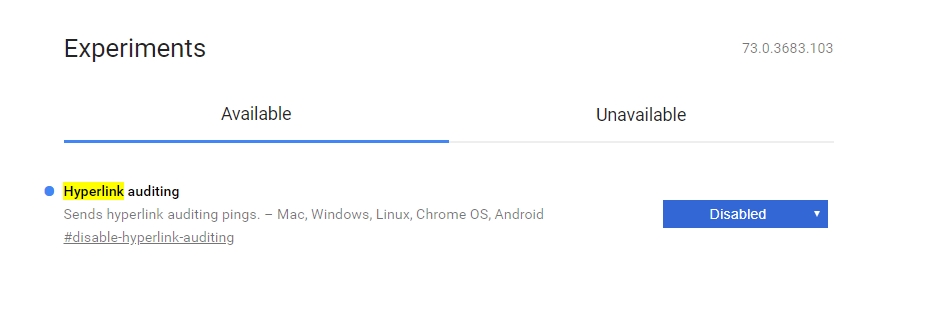
Top Sites from Site Engagement
If you don’t want Google to track your top visited sites and engagements you can disable this flag, by disabling it chrome will stop showing top sites based on your top engagements on site on your home page.
chrome://flags/#top-sites-from-site-engagement
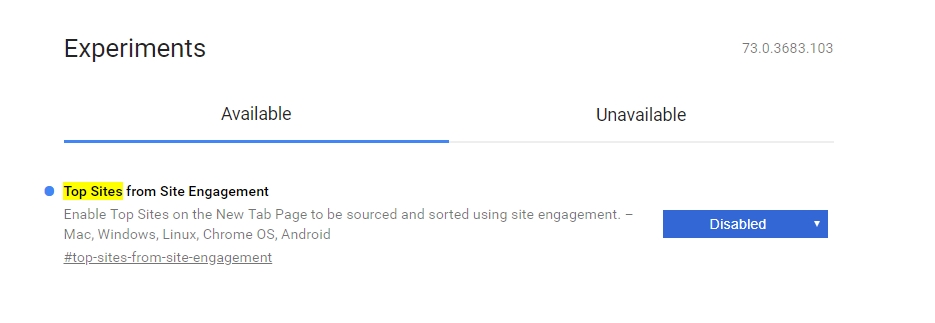
Scroll Anchor Serialization
If you want your browser to remember the scroll position where you clicked a link to go to next page so when you hit back in the browser it will automatically scroll you to that position.
chrome://flags/#enable-scroll-anchor-serialization
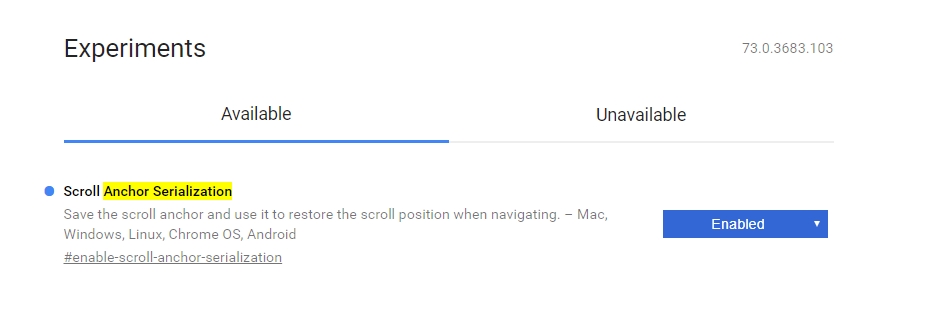
Smooth Scrolling
You can enable this to make smooth scrolling otherwise while scrolling it feels like the web page is shuttering, it does not look good, scrolling on Firefox is something different feeling if you have ever used it.
chrome://flags/#smooth-scrolling
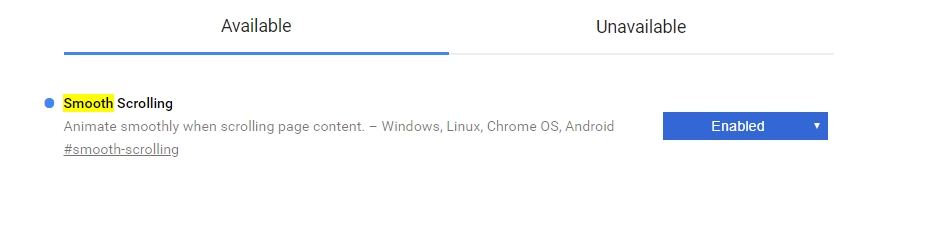
Automatic password generation
As the name suggests, automatic password generation flags offer to generate a password when it detects account creation page, you should always use a unique password for every account for security reasons, this flag will help you achieve that.
chrome://flags/#automatic-password-generation

Enable Picture-in-Picture
This will enable picture in picture mode while playing media with native controls so you can control that popup player,
for this flag to work you also need to enable chrome://flags/#enable-surfaces-for-videos flag.
chrome://flags/#enable-picture-in-picture

Offline Auto-Reload Mode
If you have a habit of opening lots of tab at once and your connection is not stable then you may want to enable this flag so if connection drops and any page fails to load then on connection resume chrome will reload that page for you in all tabs.
chrome://flags/#enable-offline-auto-reload

Only Auto-Reload Visible Tabs
Works with the above flag, if you want to auto-reload only visible tabs then enable this flag also after enabling above the flag.
chrome://flags/#enable-offline-auto-reload-visible-only

Automatic tab discarding
To save some memory chrome will auto discard some tabs for you, tabs will be reloaded when you open them, you can check chrome://discards/ for more details.
This flag may not give you best result, there are many dedicated extension for this you may want to use. For example The Great Suspender
chrome://flags/#automatic-tab-discarding
Password import
You can import password in chrome browser from another browser if you enable this flag, this flag will give you password import functionality in password setting.
chrome://flags/#PasswordImport
Depreciated Chrome Flags
Show Saved Copy button
If you are trying to visit a page that you frequently visit but your internet connection is down, this flag can save your day as it will show you a cached copy if available.
chrome://flags/#show-saved-copy
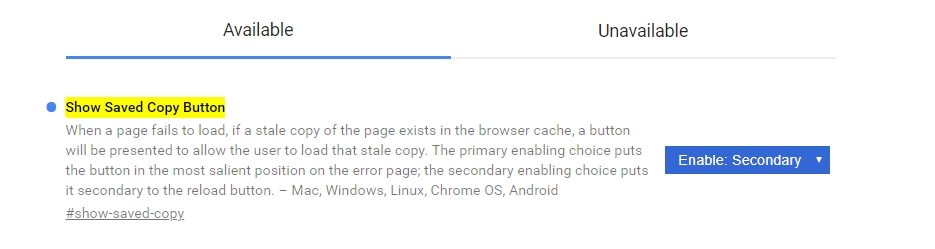
Want to boost your productivity while using any browser without installing any extension or apps you must read 37 Bookmarklets to Boost Your Productivity in Chrome, Firefox & Safari
Conclusion
While chrome flags may enhance your experience some flags can cause issues as well. Always remember you can reset all flags to default in one click to make everything back to normal.
There are tons of chrome flags we would love to know if you discover any cool new flags.