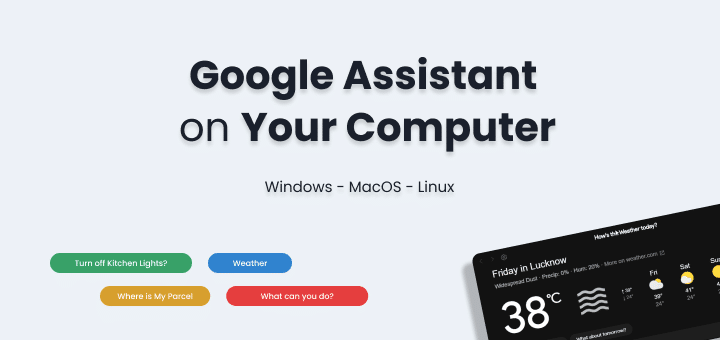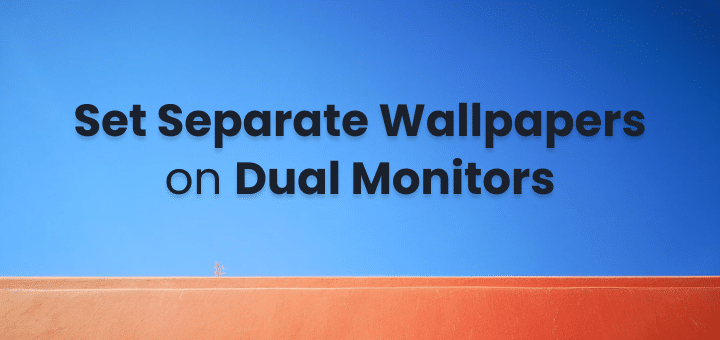Want to search within a website using Google for something specific? Whether you are at work or on the go, the internet makes it easy and quick to find information. Google usually comes up with a list of possible sites that might have the information you’re looking for in less than a second after you type in your search terms.
This part of the process may go quickly, but it takes time to look through the list of sites and find the best one. There is a way to make this go faster, though. Here are some steps that will help you figure out how to use Google to search within a website.
In this article
How to Use Google to Search Within a Website
This article shows you how to use Google to look for things on a specific website or type of domain. It can be very helpful when you know the information is on a certain website but don’t know where to look for it. You can also narrow your search by a domain extension, like.gov or.edu. This is very helpful if you’re researching or looking for reliable sources.
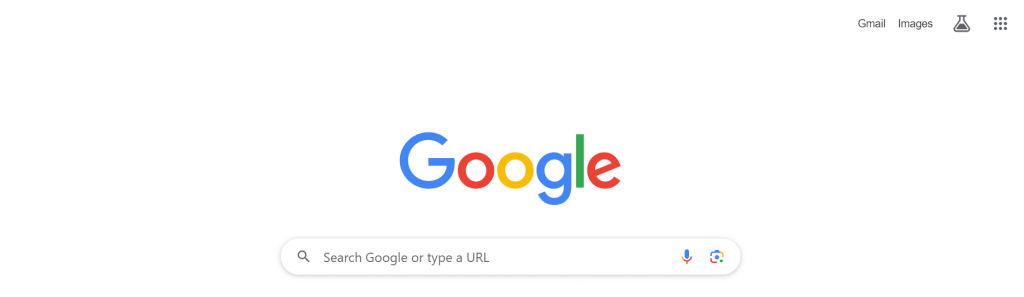
If you need to look up a particular word or phrase and know where you want to find it, you can use Google to your advantage. In addition to being able to answer general questions, Google can also answer more specific ones. Here are the steps you need to take to search within a website on Google:
Step 1: Go to Google.com
When you use Google to do a specific search within a website, the first thing you need to do is open the search bar. For those whose browsers don’t open this for them, type google.com into the address bar at the top.
Step 2: Type site:website.com with your Search Term
If you want to search within a website, you’ll need to use the search bar.
- You have to type “site:” followed by the site you want Google to search for to search the whole thing.
- When searching on Google, for example, to find something specific on Clever Sequence, like WordPress Tips, you would type “site:cleversequence.com WordPress Tips“
- Sometimes, you may need to add “www” before the website when you type these search terms into Google to search within a website. It all depends on the search engine you want to use and how they organizes their subdomains.
- Any site that has blog posts, articles, or guest posts is a good example of this. If you don’t put the “www” at the start of the text, Google will look through all of that site’s subdomains.
- You can, however, make your search even more specific by adding “www” to the beginning. To search within a website on Google.
- You can add more than just “www.” You can also add “blog” or “info.” That way, Google will only look for subdomains that have those words along with your specific phrase. It will then give you a more narrow list to choose from.
- When you type in your search terms for how to search within a website on Google, there should be no space between “site:” and the page you want Google to look for.
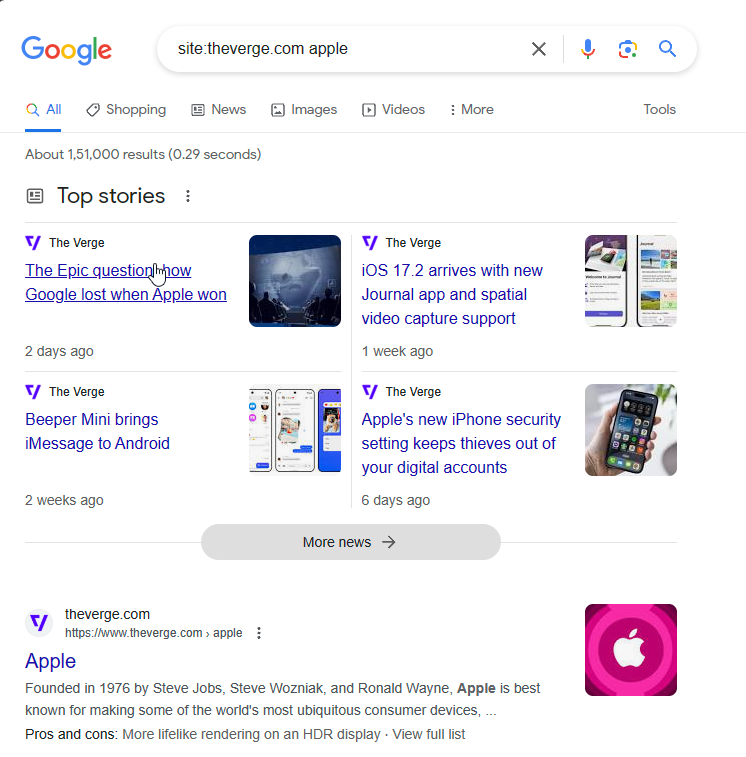
There should be a space between the name of the site and your search terms. Be sure to put a space between each word in your search phrase.
Step 3: Press “Enter”
When you want to search within a website on Google, you type in the site and terms, and then press “Enter.” Google will make a list with the information you’re looking for very quickly. If you search for “WordPress Tips on Clever Sequence,” the only results that should come up should be about WordPress.
Step 4: Look for sites that will help you
When learning how to use Google to search within a website, once the list of results is made, you can go through it and find the links that lead to the pages you want.
How to Use Chrome to Search Within a Website on Google
People often ask how to search within a website on Google. It’s quick and easy to use Google to search for information within a website, but you can also use Chrome to do this. To reach your goal, you’ll do the following:
Step 1: Open Google Chrome
To search better with Chrome, you’ll need to have it open on your computer.
Step 2: Type in the address of the site.
Type the site’s address into the address bar at the top of the page. In the address bar at the top, you would type “www.youtube.com” to go to Funny Cats on YouTube.
Step 3: “Press Tab To Search”
On the far right side of the address bar, after you type in the website address, you will see the words “Press Tab to Search.” Once you type a site into the bar and press the “Tab” key, you can search within that site.
Step 4: Put in your search Google terms
When you press “Tab,” the address bar will look different. It will say “Search” and the name of the site you want to search on the very left.
After that, there will be a bar going up and down and a blank search bar. You will type in the exact words or phrases you want to find there.
Step 5: Press “Enter”
When you press Enter again, you should see a list of links to the exact information you are looking for. After that, you can look for the most useful ones.
How to Look For A Word On A Website by Search Google
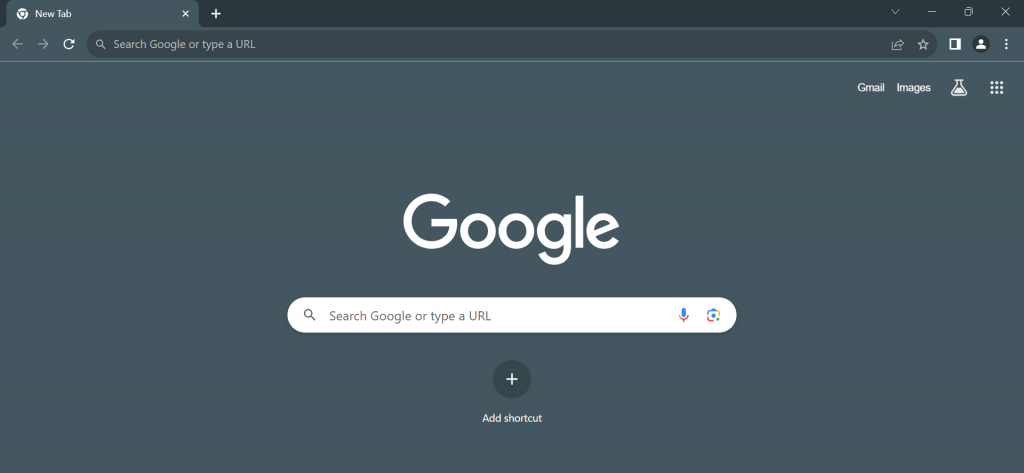
You might also be wondering how to search for a keyword on a webpage. Here are some ways to search within a website on Google to find specific information. This can be used for many things, like checking to see if the site has what you’re looking for or for SEO and marketing purposes.
Here are the steps you will take to search for a keyword to see if the page has the information you need:
Step 1: Open your web browser
The very first thing you need to do is go to the internet and find the websites you want. Any browser will do, make sure it’s open on your computer. If you want to do a general search and aren’t sure if the page will help you or not, you should go to Google to search for your keywords or phrases after opening your browser.
You will need to type “google.com” into the address bar if your browser doesn’t open to Google by itself. When you get to the Google search page, type the word or phrase into the search bar and press “Enter.” The search engine should then give you a list of sites that have the information you need.
Step 2: Go to the site
To search for a keyword on a webpage, you must first open your browser. The next step is to open the page you want to search.
You can go straight to a certain page if you know what it is. If you want to do a more general search, click on one of the links in the Google results to go to a different page.
Step 3: Click on the search box.
For Windows computers, press Ctrl+F to find something on the page. For Mac computers, press Cmd+F.
This will put a search box at the top of the page if you use Chrome or Edge. If you use Firefox, the search box might show up at the bottom of the page.
Step 4: Put in your search terms
Then, you will type in your exact search word or phrase in the search box. This box’s interface is very easy to use in Chrome and Edge. The number in the middle tells you how many times the word or phrase shows up on that page. The up and down arrows let you move between the occurrences, and the X button closes the search box.
The search box in Firefox has a few more options. You can make the word stand out everywhere on the page, tell it to match the exact case of the words you typed, or tell it to match diacritics, which are accents that might be on letters in words like “facade.” You can also tell it to only look for whole words. This is Firefox’s search box. It also shows how many times the word or phrase appears on the page and lets you move between them using the up and down arrows.
Conclusion
In conclusion, using Google to search within a website can help you find information quickly. Following this guide will help you narrow your search and find the content you need. Google’s site-specific search can save you time and effort when researching or finding reliable sources. For Google Chrome users, “Press Tab to Search” makes website searches from the address bar easy. Use your browser’s search box to find keywords on a page. You can improve your browsing experience and information retrieval by using these methods. Have fun looking!