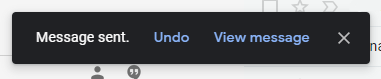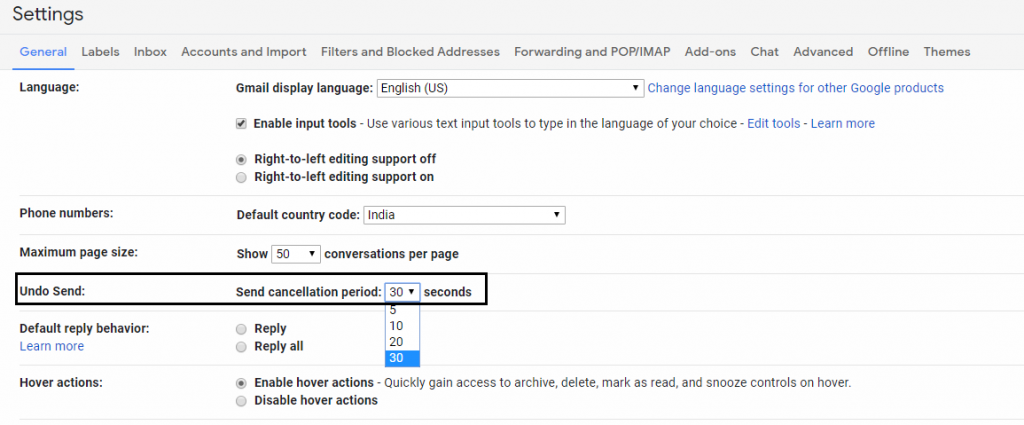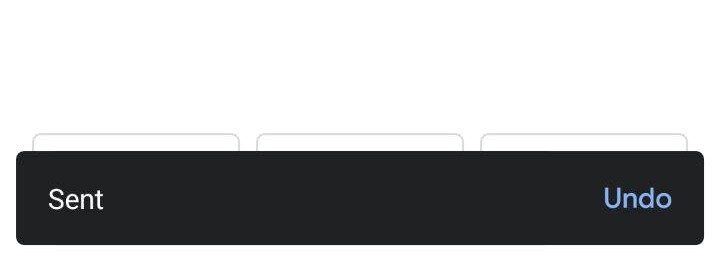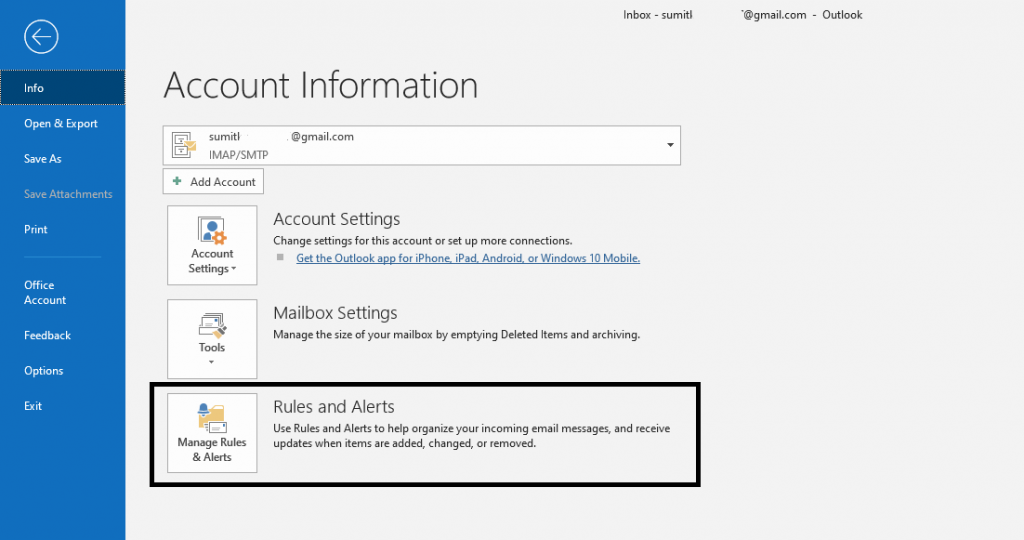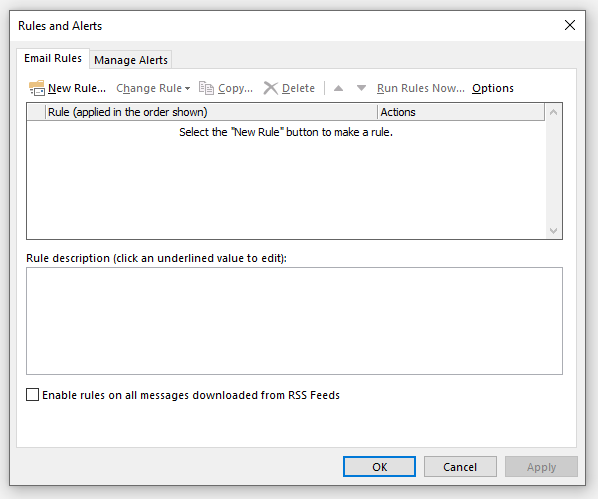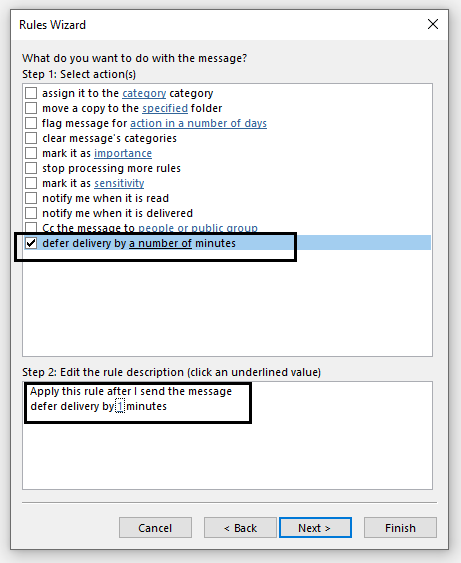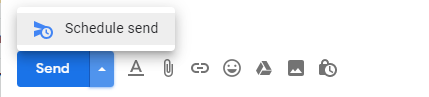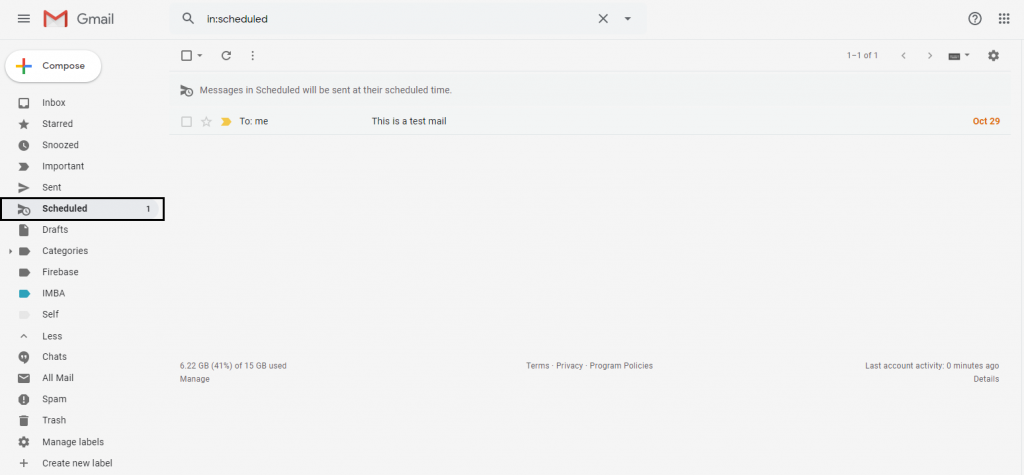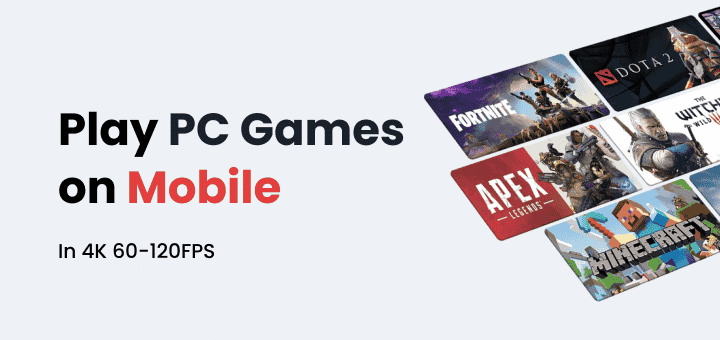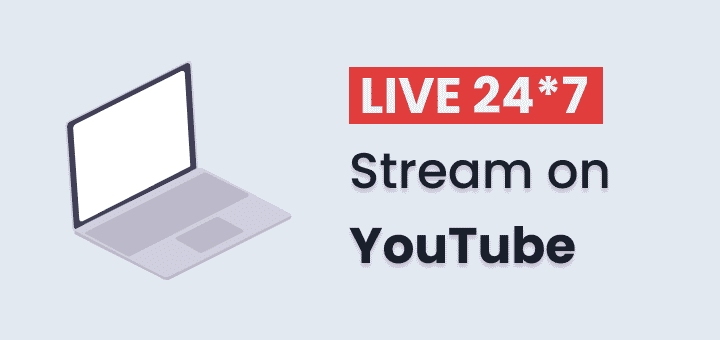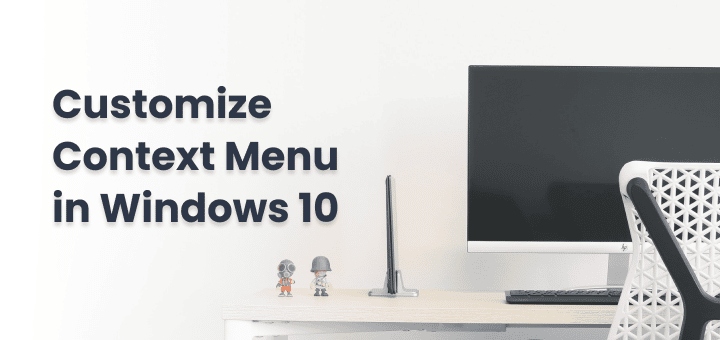While sending an email we all click send and then realize Oh! I forgot to change the text or attach a file. Mistakes happen and that’s okay. We can save ourselves next time we send an email we can quickly unsend the email in Gmail.
Quick Note: If you have already sent an email through Gmail and looking for ways to undo it then it’s not possible to unsend the email.
These tips and ways would help you to save yourself from sending the next email accidentally and undo the email instantly.
Unsend Email in Gmail
Gmail provides Undo Send feature by default it’s 5 seconds when you hit the sent button. Just after clicking the send if you feel something is missing instantly click on Undo button just like below at the left corner.
How to Increase the duration of Undo Send in Gmail
Open Settings Page of Gmail by clicking the gear icon at the top right.
Under Undo Send: dropdown select 5, 10, 20, or 30 seconds for a cancellation period of sent emails.
Scroll down and click Save Settings
Now you will have more seconds to undo the email just after clicking the send button.
Using Gmail App on Android
If you are sending an email using the Gmail app for mobile either on android or iOS as soon as you hit the send button at the bottom of the screen you will get the same option as web version just like below to undo the email.
Use Outlook for Sending Emails
The outlook is great for managing huge amounts of emails. Outlook comes pre-installed with the MS-Office package. Just log in with your email address and you are ready to use awesome features of outlook.
The one which we will be using is deferred delivery by a few minutes. Every time you send an email it will be in the outbox folder for the minutes you want before sending. this way you have the flexibility to define time before it should get sent.
Here is how to enable defer delivery of email:
Click on the file button from the upper right corner which will open below options. Then click on Manage Rules & Alerts
In the Manage Rules and Alert click New Rule
Select Apply rule to messages I send
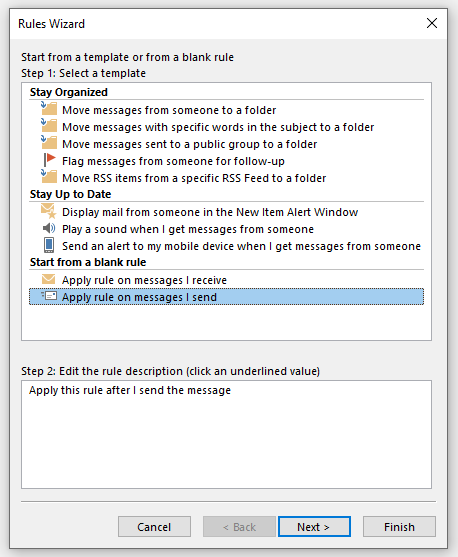
A popup will ask you “This rule will be applied to every message you sent” click Yes
It will open the next screen about What do you want to do with the message?
Check the box of defer delivery by a number of minutes and then under step 2 enter the minutes you want. We have entered 1 minute which should be fine for most of the people.
Click Next and then again Next and Name the Rule you want
Then Finish, Apply and OK
Now try sending an email or reply to any email it will go to outbox for 1 minute before sending. If you forgot to add anything just to outbox folder double click and edit the mail and click send.
There can be many more third party android and web version email clients which can provide extra options but most people stick to official ones and Outlook which are great for daily usage.
Use Schedule Option in Gmail
Instead of clicking on the send button try Schedule Send
Enter the time of 2-3 minutes later and send.
This way your email will be inside Scheduled category in which you can cancel it if need to make any changes.
Tips to Save Yourself from Accidentally Sending Email
If you are using Gmail then follow these tips to not send an email accidentally:
- Never add the recipient while typing or drafting the email. Type them somewhere else and when finished writing the email cut and paste them to cc or bcc as required.
- Instead of attaching the file send them via cloud storage with a direct download link. This way you can update the file even after sending the email. Use Google docs or Spreadsheet if allowed or just use dropbox to upload the file and attach the link.
- Use notepad or text editor or Grammarly editor to write better and save yourself from sending the wrong email.
Also Read: How To Block Spam Emails In Gmail & Tips to Prevent
Still facing issues or Have any doubts we will answer directly- Ask Your Question