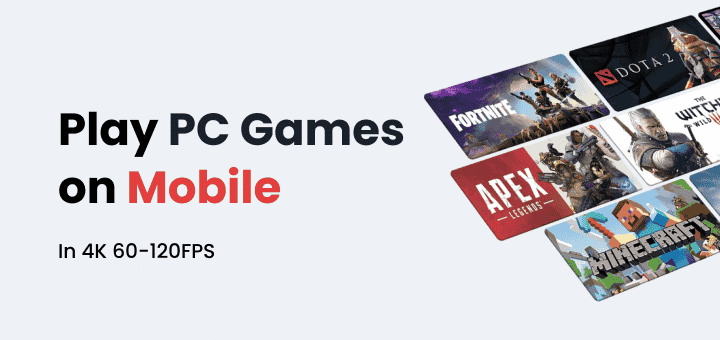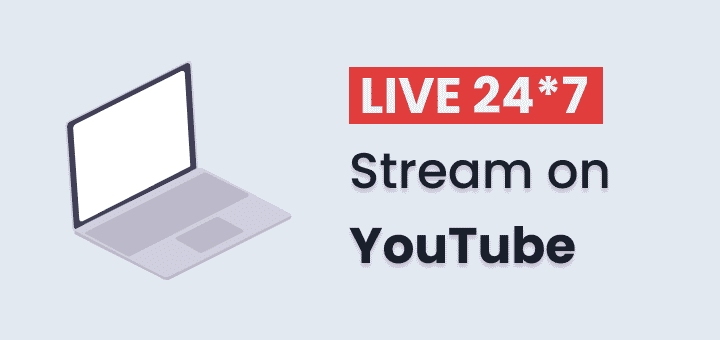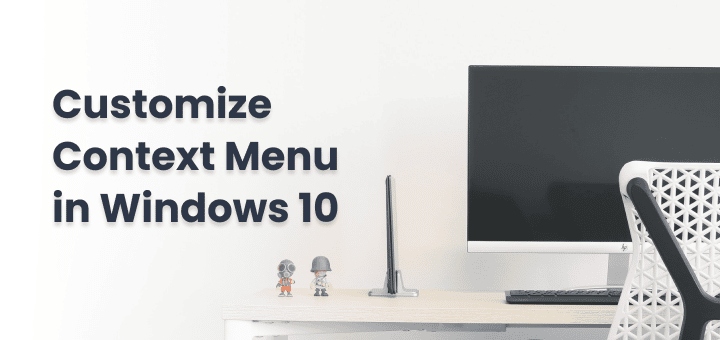Are you tired of finding out how to use Chrome extensions in Incognito mode? Have you ever wanted to hide what you were doing on the internet while you were browsing? Or maybe you don’t want websites to keep track of what you do and get personal information about you. To do that, you can use your web browser’s “incognito mode.
Most likely, there are some things on your browsing history that you don’t want other people to see. That’s where hide mode comes in. You can avoid third-party cookies, stop people from tracking you, and hide your browsing history when you use private browsing sessions. This way, people who use the same device as you won’t be able to see the websites you visited while you were private browsing.
When you browse in-state, you get an extra layer of privacy and protection. Your activity data is not saved when you browse in incognito mode, and any site data, like cookies, that are linked to the browsing session are also deleted. Luckily, it’s not hard to start a new anonymous session. We’ll talk about what Incognito Mode is, how it works, and when you might want to use it in this article.
In this article
What is incognito mode? Is it secure?
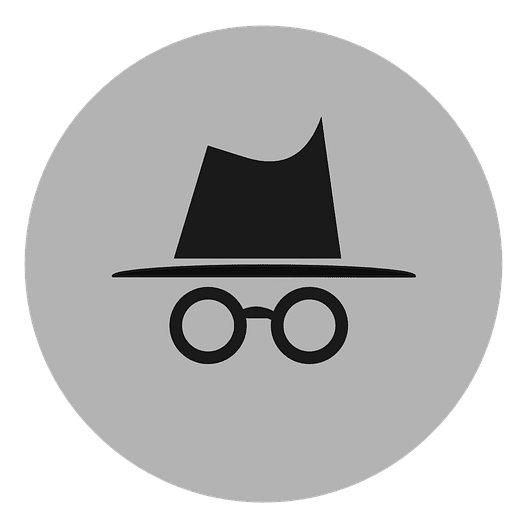
This is a privacy setting that Google Chrome made up. It’s now built into many other browsers as well. It stops websites from tracking you while you browse, blocks third-party cookies, stops targeted ads on the sites you visit, and lets you browse without being tracked.
People who browse the web privately don’t save their search history, cookies, or site data to their account or local storage. If you don’t like it when websites track you or do other annoying things, private browsing can help with that too.
The best thing about private browsing is that it doesn’t keep track of what websites you visit or what computer you’re using. This can help if you’re on a public computer or just don’t want your browsing history to be saved. Your last private session will be erased as soon as you start a new one.
Private browsing is available in most browsers. This feature is known by the following names:
- Google Chrome’s “Incognito” mode
- Microsoft Edge lets you browse the web inPrivate
- Firefox lets you browse the web privately.
- Opera’s Private Browsing Mode
The private mode can also be used with other web browsers.
It is safer to use an incognito window or private browsing window than to browse the web normally, but it also has some problems. One example is that when you go into the incognito mode in Google Chrome, you need to turn on all of your Chrome extensions in Incognito again. On top of that, you can’t save cookies, passwords, or other extra data. This could be a problem if you visit a lot of sites that need you to log in.
How does the Incognito mode work?
When you use an incognito window, your search history and the pages you visit are hidden in your local browser on your device. If someone else used the same device, they wouldn’t be able to see what sites you’ve visited or searched for. Because it deletes your browsing history when you close the window, Incognito mode is a good way to hide information on a device that other people use.
There are some privacy benefits to using incognito mode as well, including:
- When you browse in Incognito, the data you see doesn’t stay on your local storage.
- When you open a new Incognito window, it gives you space.
- You can use a Chrome extension in Incognito mode, but that doesn’t change the extension itself or make it safer. If you use a Chrome extension in Incognito that can be hacked, it will stay that way whether you’re in a public or private window.
So, let’s talk about how to use Chrome extensions in Incognito mode.
How to Use Incognito mode in Google Chrome?
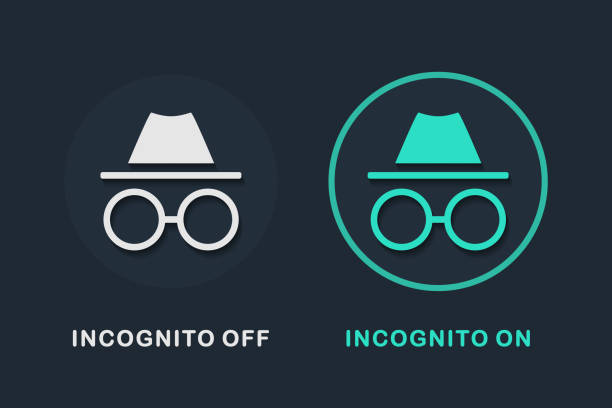
To open a new window in Google Chrome, go to the main menu and click on “New Incognito Window.” This will open a new window with the incognito icon in the upper left corner. Alternatively, you can open an incognito window by pressing Ctrl+Shift+Non your keyboard.
Learn how to open a new incognito window in desktop Chrome by following these simple instructions:
- Chrome should be open on your computer.
- To get to the “More” menu, click on the three dots in the top right corner. Then, choose “New Incognito Window.”
- There’s a new window. Look for the Incognito icon in the upper right corner. This means that you were able to open a new private window.
That you’ve reached incognito mode will be shown by the icon in the browser’s corner. The incognito window has different colours than the normal browser as well. You no longer need to worry about your data being saved when you open a new incognito tab and surf the web. Know that you know how to enable incognito mode you can easily use Chrome extensions in Incognito mode.
How to use Chrome Extensions in Incognito?
Many Chrome extensions in Incognito mode won’t work. To use Chrome extensions in Incognito easily, follow the below steps:
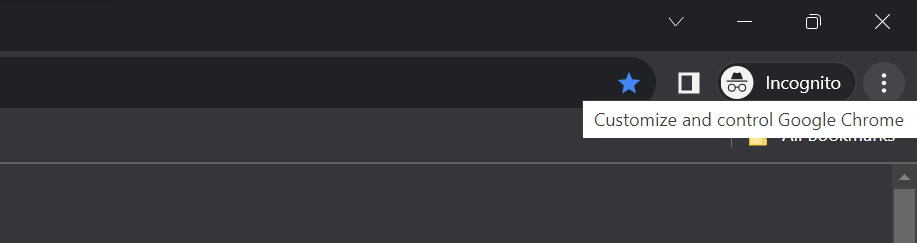
Click “⋮” at the top of any Chrome window or tab.
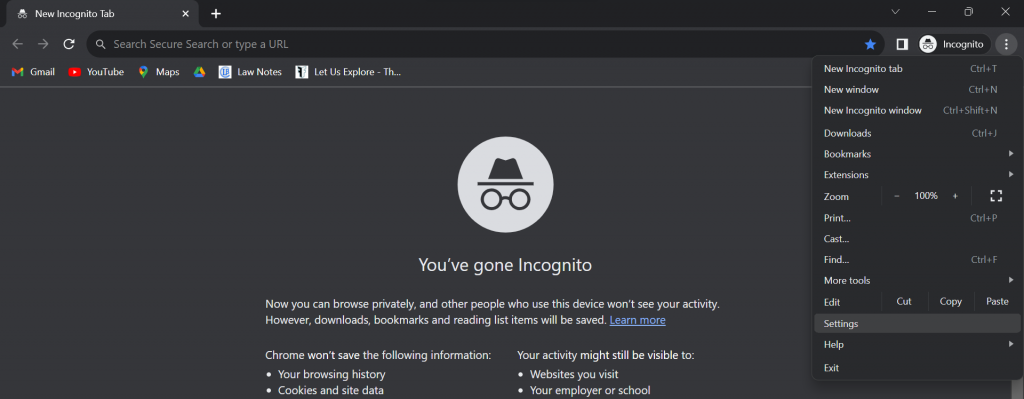
Press on Settings.
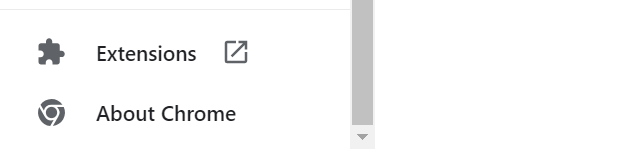
Press on Extensions to enable Chrome extensions in Incognito.
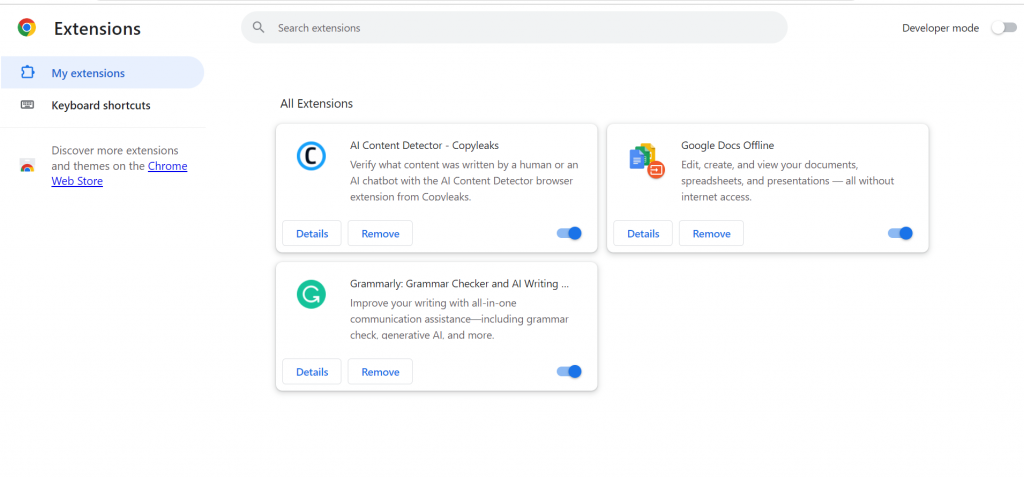
Find the add-on that you want to work in incognito windows.
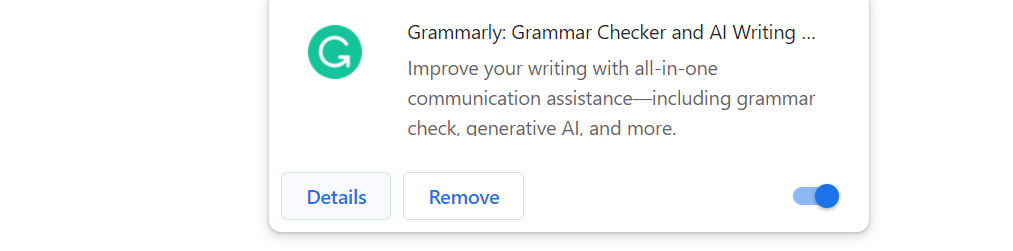
Click on Details next to that extension.

Turn on “Allow in Incognito.”
Know you can use Chrome extensions in Incognito. This is just as simple as it is shown above.
Conclusion
You can’t use all of your Chrome extensions in Incognito. When you look at your list of extensions, you’ll see which ones can be used and which ones can’t. The only ones that will work are the ones that have the “Allow in Incognito” box checked.
When you use Chrome extensions in Incognito mode, a few of them don’t work. Chrome turns them off because it doesn’t have any say over how these add-ons use your personal information while you search the web. No one can see what sites you’ve been to or cookies you’ve saved while you’re in Incognito mode. If you want Chrome extensions in Incognito mode to work, you need to do what was said above.
FAQs
How safe is “incognito mode”?
When you use incognito, your device deletes all of your browsing history, cookies, site data, and form information. No one will be able to figure out what you’ve been doing even if you use the same browser on the same computer a lot of times.
Who has access to your history in incognito mode?
No one else on the same computer can see your incognito history because the “incognito” tab doesn’t show your browsing history.
Keep in mind, though, that incognito mode does not hide what websites you visit or what your employer sees when you browse. Anyone who sees what you do on the computer where you’re surfing can see that you have a private browsing window open.
Who uses “incognito mode”?
This mode is used when someone doesn’t want their search or browsing history to be saved on their device. This could be because they’re on a public computer and don’t want their private data to be saved, or they just want to see what the internet looks like without add-ons, targeted ads, and other things.
Incognito mode is another way that some people use to avoid tracking and cookies on websites. You can also use less public browsing to use more than one account on the same website, or you can open a new InPrivate window and log in as another user.
Can someone follow you when you’re in incognito mode?
Online tracking is the process of getting information about a website visitor by using a web app or an analytics tool. The details are used to make a unique online profile, which is known as a “digital fingerprint.” The digital fingerprint of your computer is made up of all the information that was gathered from your device, computer, browser, time zone, languages, or device specifications.
However, if you use privacy mode to log in to a website, that website will still know who you are and can watch what you do from then on. People across the internet who may be spying on you can still see personal information like your IP address and the device you’re using to visit a website (especially if you’re logged in). One can also use Chrome extensions in Incognito mode.
Can you hide your IP address in incognito mode?
With incognito, your IP address can be seen. Most incognito modes only hide what sites you visit from other people on your device.
Websites, advertisers, your internet service provider (ISP), and big tech companies may still be able to see your personal information, even if you set your browser to privacy mode. People can still spy on you even when you’re in “incognito” mode.
Is it safe to use incognito mode?
Even though private mode, incognito mode, and InPrivate browsing are all safe, they won’t protect you from viruses or malware.
Their purpose is not to stop your internet service provider (ISP) from seeing where you’ve been online. Additionally, they can’t stop websites from finding out where you are in real life unless you use a VPN or a safe browser like Tor browser with private mode.
You may also like:
Check What Google Knows About You