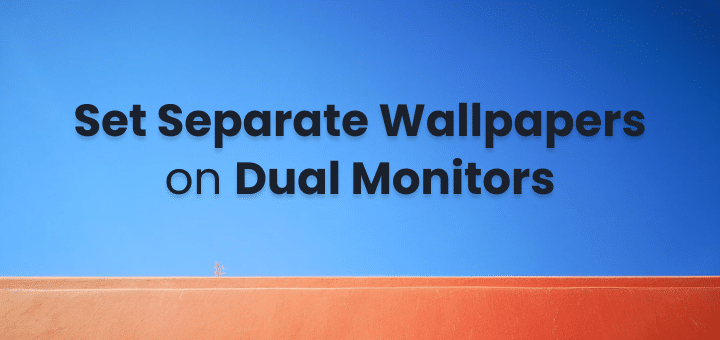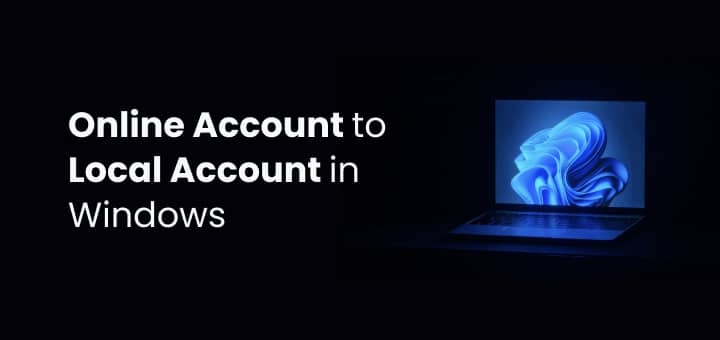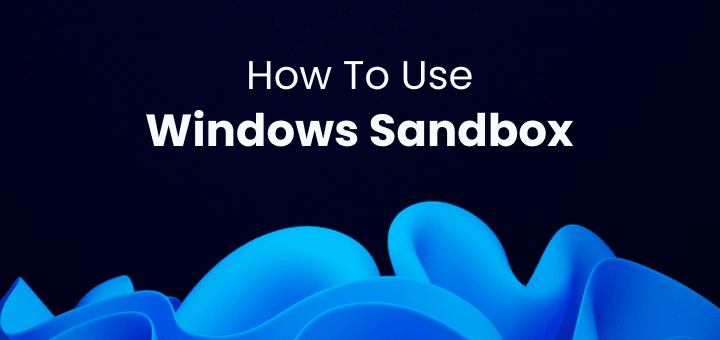Spotify and its music recommendation are really great you can listen to any genre you like and customize your playlist the way you like.
Now with Spicietify, you can customize the desktop clients’ look and feel, there you have multiple themes already built by them,
Spicetify also offers some extensions that extend the functionality of Spotify.
Before you proceed, spicetify-cli and Spotify are not affiliated with each other.
By proceeding further you are accepting the risk associated with it.
The only requirement is Spotify should be installed from the Spotify website, not from the windows store otherwise, the modded apps will have problems while preserving customizations.
Now let’s do some work to customize the Spotify client.🛠️
In this article
How To Install Spicetify
Installing Spicetify is very easy and straightforward, paste the following in PowerShell
Invoke-WebRequest -UseBasicParsing "https://raw.githubusercontent.com/khanhas/spicetify-cli/master/install.ps1" | Invoke-Expressionthere are other ways to install spicetify-cli on your computer, since I had chocolatey installed I used chocolatey to install spicetify-cli.
How To Setup Spicetify
Once spicetify is installed then you can start setting it up,
Enter the following command to generate config
spicetifyAfter that create a backup of your current config with the following command
spicetify backup applyHow To Download Spicetify Themes
You can always edit colours by yourself if you want but why spend time when the community has already made some awesome spicetify themes,
Download the themes from
and move them to Spicetify’s theme folder.
Enter the following command to open the current spicetify installation folder.
spicetify config-dirAfter moving all the themes to the themes folder,
check all the previews of themes, once you decided which theme and what colour scheme of that theme you are going to apply enter the following code by replacing the theme name and colour scheme name
// apply theme
spicetify config current_theme ziro
// apply color scheme of that theme if any
spicetify config color_scheme gray-light
// apply the config
spicetify applyYou can chain the above command by separating them with &&
spicetify config current_theme ziro && spicetify config color_scheme gray-light && spicetify applyDo remember to press y if accordingly if asked.
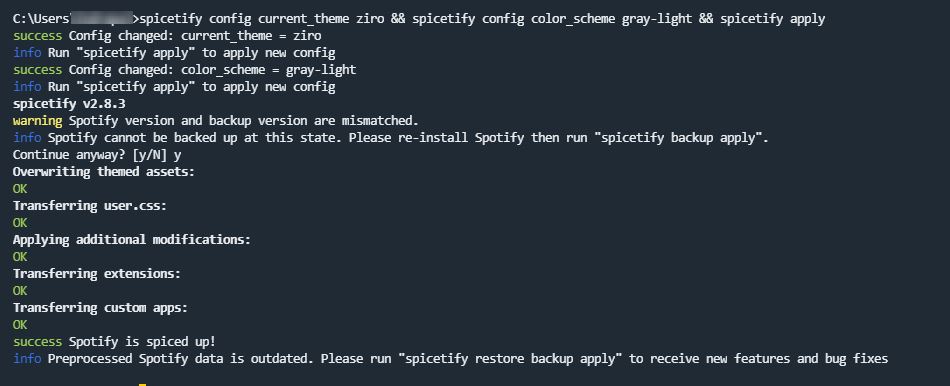
If everything is successful then Spotify will launch with updated styles, like this.
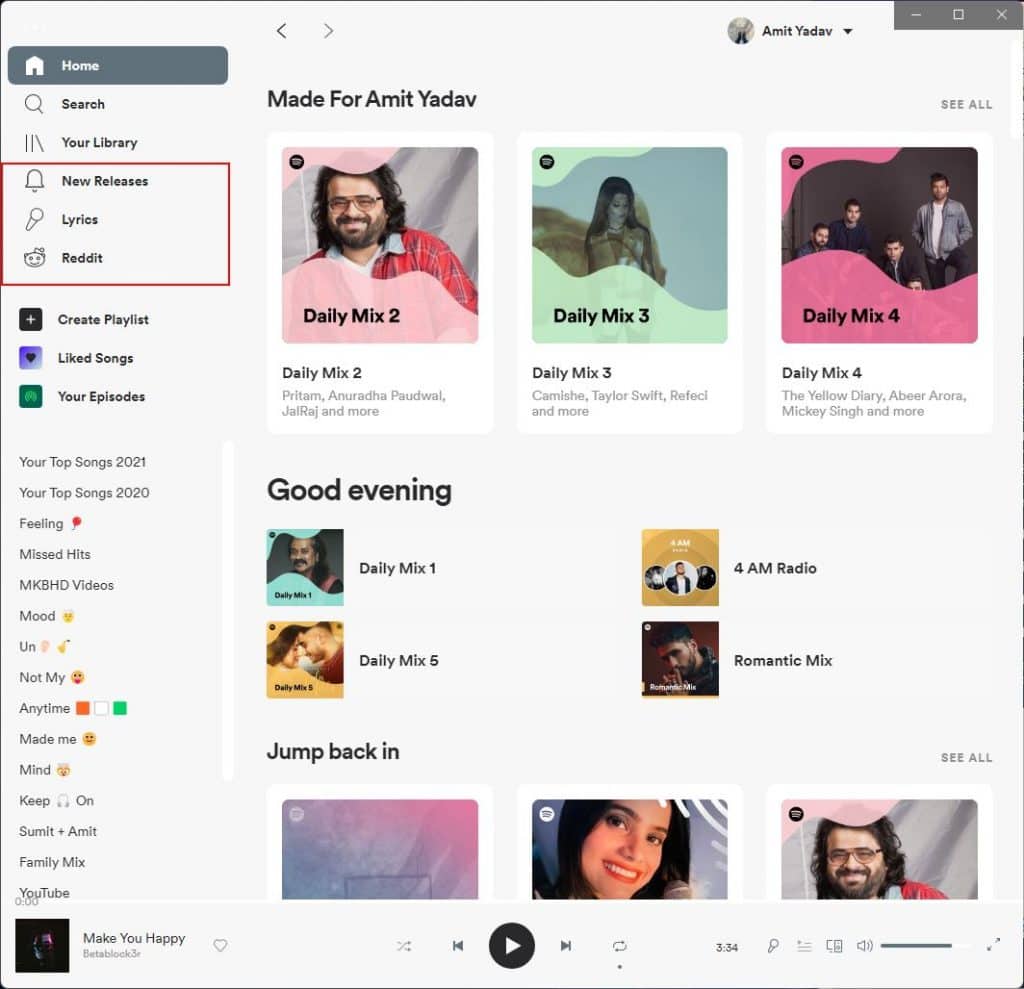
Now just run the spicetify config command along with changing the current_theme name and colour_scheme to what you like and you’re good to go which is mentioned above.
I have already installed some extensions, I have installed 3 extensions as you can see in the screenshot, highlighted by the red box.
Install Extension and Apps
Spicetify extension extends the functionality of Spotify,
To install the extension go to https://spicetify.app/docs/advanced-usage/extensions to find the extension you want to install, once decided you can install the extension by the following command,
//install extensions
spicetify config extensions <strong>extension.js</strong>
spicetify apply
//install apps
spicetify config custom_apps <strong>appname</strong>
spicetify applyI have installed the following
extensions – webnowplaying.js, shuffle+.js
custom_apps – new-releases, lyrics-plus, Reddit
I am using webnowplaying.js because of Rainmeter skins. Here are the best Rainmeter skins if you like to customize your windows or macOS further.
That’s it, Now you can everything is set, and you can enjoy your music with a customized version of Spotify.
Customize Further Spotify
Now you just changed the look and feel of your Spotify client with different themes and added some functionality with extensions and apps,
Let’s do some more tweaks that you should be defiantly using even if you don’t like to change the themes of Spotify.
Spotify Hide Podcasts
Let’s accept this not all podcasts are fun to listen to and not everyone is into podcasts. If you are one of them then you will like to move them from the top position.
Right at the time of writing this Spotify doesn’t give any option to hide the podcasts from the profile or remove them from the top position.
Using Spicetify you can easily move the podcast from the top position to the bottom of the profile and home page.
That way effectively podcasts are sort of hidden from your daily use.
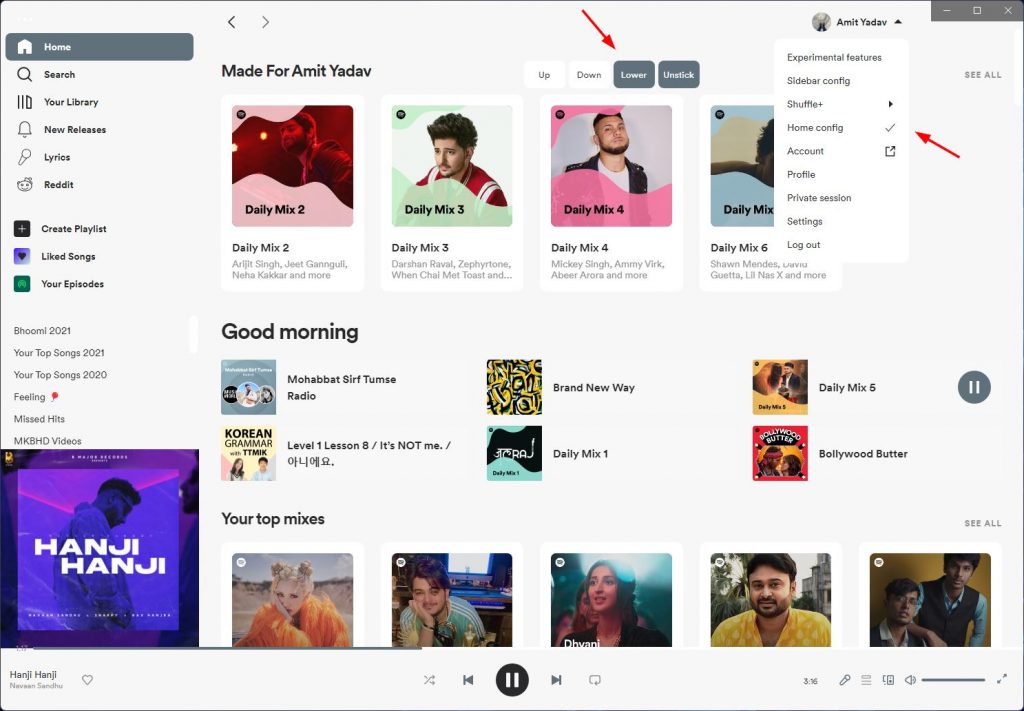
To hide podcasts,
Right-click on Profile > select home config
Now hover over the section you want to move, in the current case hover over “Your show” and move it lower as low as you want.
Once satisfied with the change unselect the options Home config.
spotify Edit Home and Sidebar section
You can move sections in the Spotify sidebar and home section with just 2 clicks.
To edit the Home section
- Go to Home
- Right-click on the profile picture and select “Home config”
- Hover over sections you want to move,
- Move sections up, down, stick or unstick.
- After that unselect the option “Home config”
To edit the Sidebar section
- Right-click on the profile picture and select “sidebar config”
- Hover over sections you want to move,
- Move sections up, down, stick, unstick or hide.
- After that unselect the option “sidebar config”
Now you know how to hide podcasts, playlists, and search options or you can just move them down or up as you like.
If you have any issues or something is not working comment down below and I will try to help you.