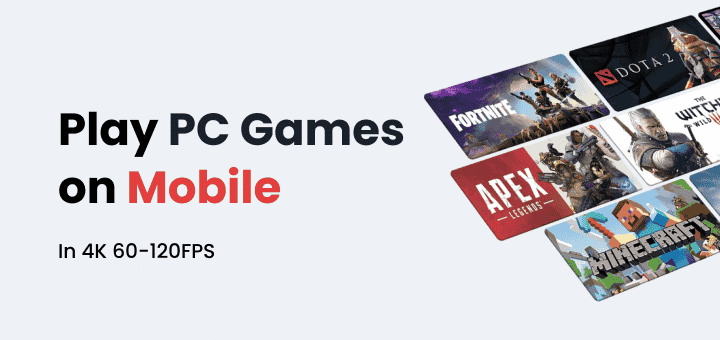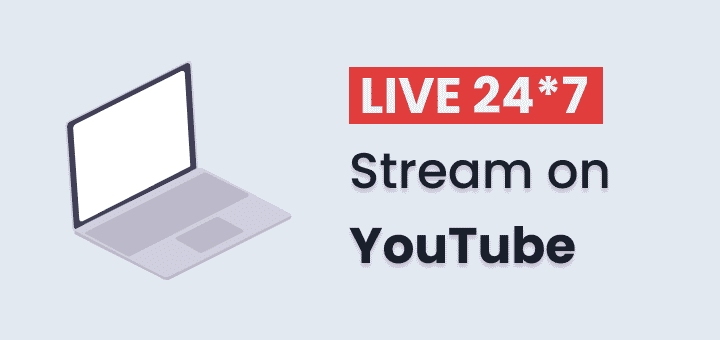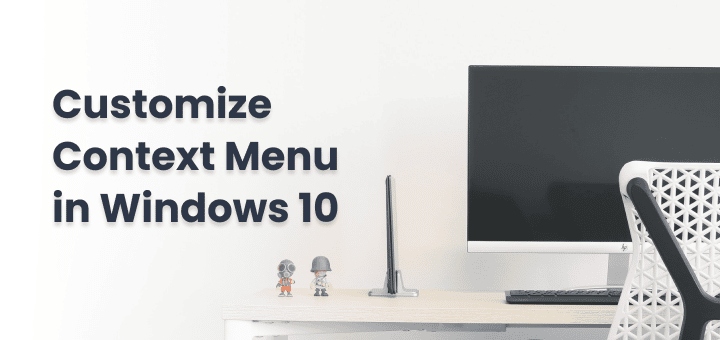Windows supports a wide range of different software and hardware and every year new hardware is built and updated to give you the experience of the latest tech advancements like Bluetooth dongle with 5.0, USB with 3.0 or new Microphone.
Have you ever thought about what makes this wide range of hardware compatible with most of the Windows OS version, any guess,
Yes, Drivers
A driver is a piece of software that makes an operating system and hardware device communicate with each other properly,
When Drivers are updated and compatible with the current version of the operating system you will find no issue while using new devices otherwise you will find issues like frequent disconnects, not recognising the device at all or stop working after some time.
To fix these problem caused by outdated drivers you need to update drivers, you can do that by manually finding and downloading each driver and waste your time or use Driver updates apps that are available for Windows 10.
Note: Don’t try to update drivers if nothing is broken otherwise you will end up breaking something.
In this article
Driver Booster by IObit
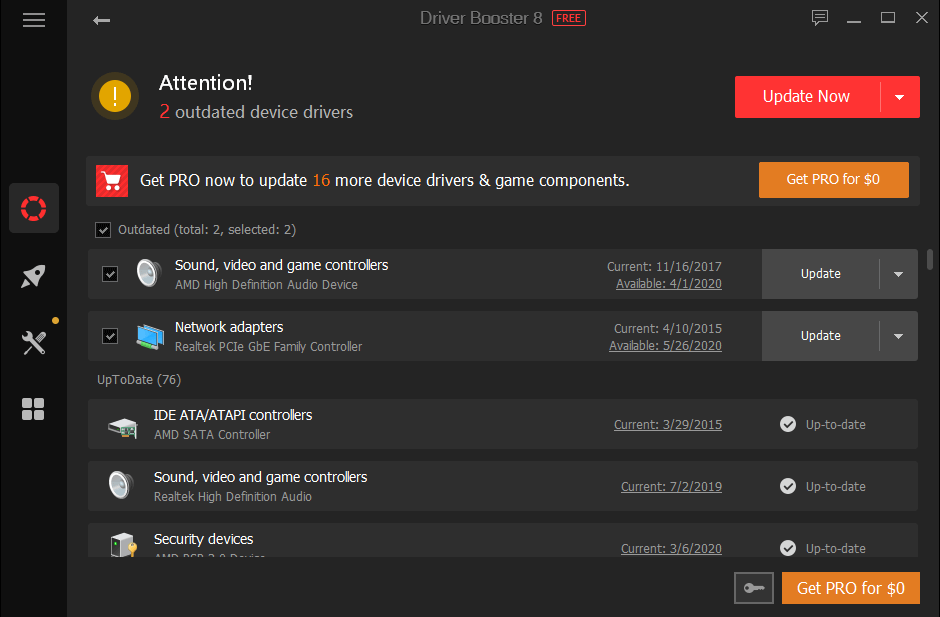
IObit is know for its Advanced SystemCare softwares that keep your computer lag free.
IObit also provides a product to manage drivers of your system easily,
Any driver updater software is useful for you if it can detect all drivers currently in use and their current and latest versions otherwise you will only get updates for some drivers,
Driver Booster has a database of drivers 45,00,000. You will always find the latest drivers for your system.
The most amazing feature of Driver Booster is it can automatically scan and download the latest version of drivers so you can install it even when you don’t have a network connection. Useful if you do not always have access to the internet.
You can always rollback to previous version of driver if driver update fails or not working properly.
Pros
- Free version available
- Easy to Rollback to the previous version
- The advanced download of drivers
- Auto-update and backup driver
Cons
- In the Free version, you don’t access to any advanced feature
Download Driver Booster by IObit
Snappy Driver Installer Origin
Snappy Driver Installer Origin or known as SDIO is a portable Windows drive updater utility that checks all your drivers if they are up to date or not.
SDIO is free and open source so anyone can evaluate the code to check if this tool is trustworthy or not. Get SDIO’s source code from its Sourceforge download page.
Since SDIO is free its also free from adware, malware and other unwanted third party software’s too.
With SDIO you have two option you can download the Application Only run it and then download the required drivers only or you can download all drivers and application at once so you can install on any system where internet connection is not great.
Download Snappy Driver Installer Origin
Driver Easy
Driver Easy is one stop solution for your all driver needs.
You can easily find outdated drivers with one scan, For single-use, all features are essential features are available in the free version. So you won’t have any problem updating drivers on your system.
Some of the features are only for pro users but they are only helpful if you want to use them regularly to always keep your drivers updated.
Driver Easy can scan and detect outdated drivers while offline so you can download the drivers from another PC where an internet connection is available
- 1 Click Install of all drivers (Pro)
- All Drivers are thoroughly scanned and are only added to the list if they meet the criteria
- CPU-Z is inbuilt so you can easily check your detailed hardware info.
- Create Auto Restore point so you can roll back to a previous state (Pro)
- Automatic run and check for drivers (Pro)
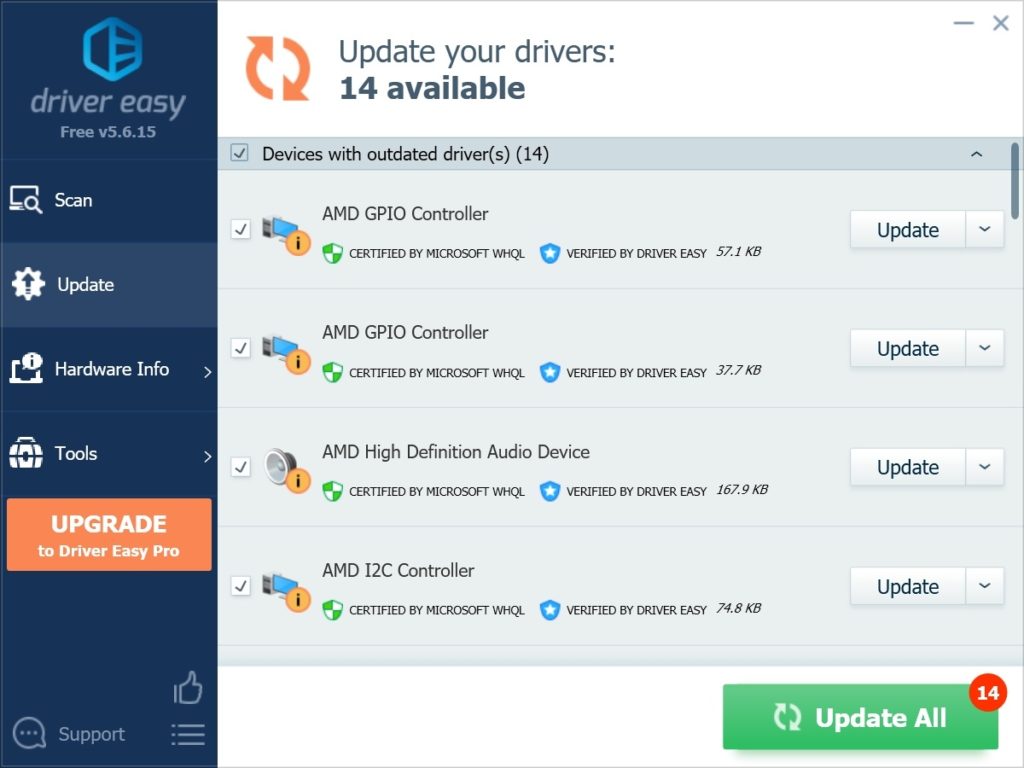
Driver Talent
Driver Talent is free driver updater with all bells and whistles.
You can scan and update all outdated drivers with one click,
Driver Talent also offers the option to scan a computer while offline and download the driver from another computer that is connected to the Internet.
Some features like
- One-click install and update,
- Auto repair and fix drivers issues,
- Automatic backup of drivers and create a restore point
- Quick scan to find outdated, corrupted, outdated and incompatible drivers so you can update them
- Pre-download drivers, so you can install it you have time
Many features mentioned above are pro only but you can still use the free version of the Driver talent and get the work done.
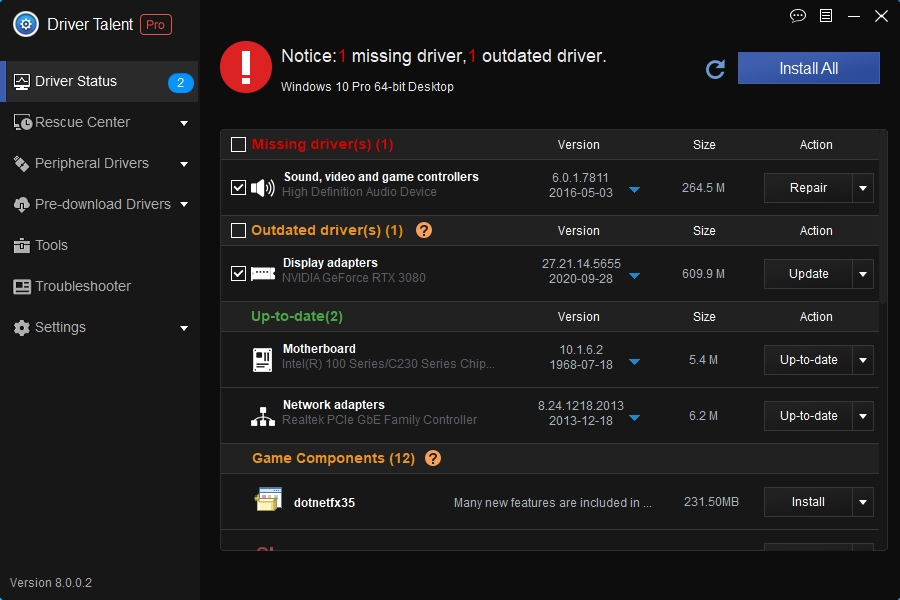
Drivers Cloud
Drivers cloud is somewhat unique in this list, their approach to download drivers are different from others in the list.
To download the drivers you need to install a small app so that the drivers’ cloud website can automatically detect drivers required for your system.
Or if you want to update drivers for a computer on which internet connection is not always available then you need to download offline detection zip for your system and generate a configuration.mc file that you can drop on the Driver Cloud website to get the latest drivers list you need to download.
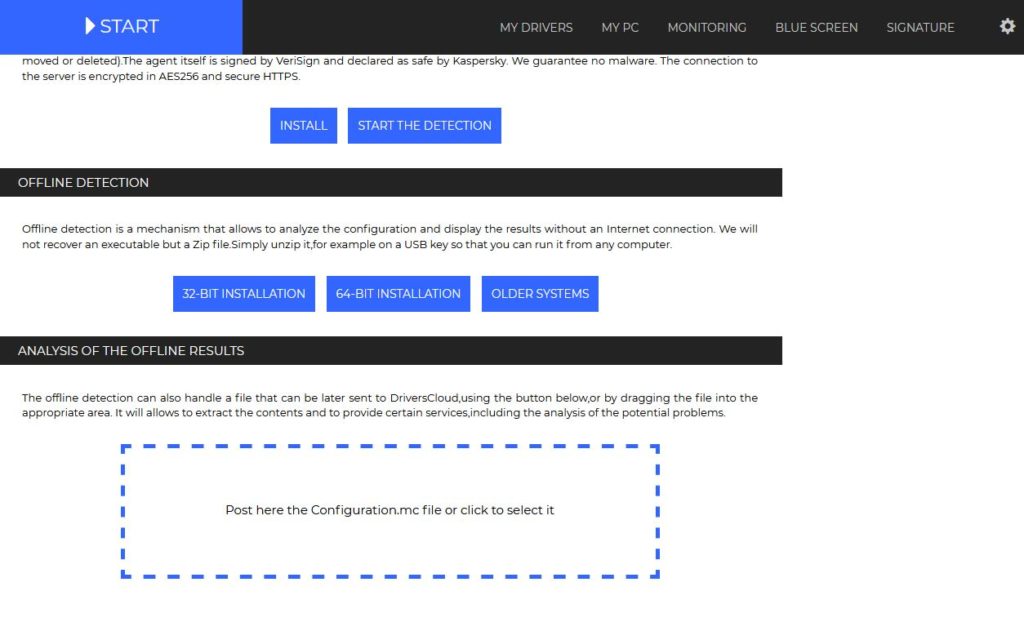
More Driver Updater Apps
Frequently Asked Questions (FAQ) About Driver Boosters
Everyone has some questions and doubts before doing anything on the computer because there is more chance to break something when you are not sure what you are doing.
You should clear your doubts first, here are some frequently asked questions related to driver boosters or updater’s if your question is not listed here sure to look for the answer first.
Is Driver Booster Safe?
Yes,
Just make sure you download the software from the official website and see the reviews about them online before running that software on your system.
Also make sure backup your current drivers to so you can revert back to old drivers.
Which software is Best Driver Updater Software?
Mentioning one answer for everyone is not easy because every driver updater utility packs some unique and useful features that differ from app to app.
So you can decide which driver updater is good for you after going through their features list.
Can I Update Drivers Manually?
Yes,
If number of drivers are low in numbers, updating them manually is preferred way.
But when the number of apps grow, updating all drivers manually is tiresome work and takes your time.
How to Update Drivers Safely?
First backup your current drivers and save them somewhere safe,
After then start updating important drivers one by one using the software so you can revert back if any specific apps driver miss behaves.
Should I Update Drivers?
It Depends,
If your system is misbehaving and your hardware is having proper compatibility issues then Yes, you should update your Windows drivers,
You should also update your drivers when there is serious vulnerability is patched in the latest drivers.
Only time you should not be updating your windows drivers when there is no issue due to drivers and everything is working fine on your computer, You should avoid driver update to create any compatibility issue.
Conclusion
Hope your questions about best driver updater is answered here and you found one great driver booster app for your computer, do let us know which one you choose and why.