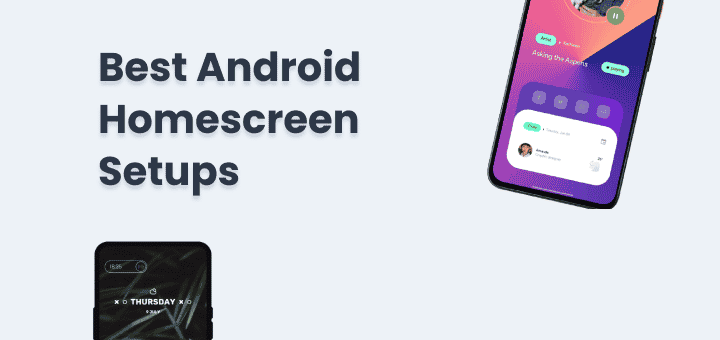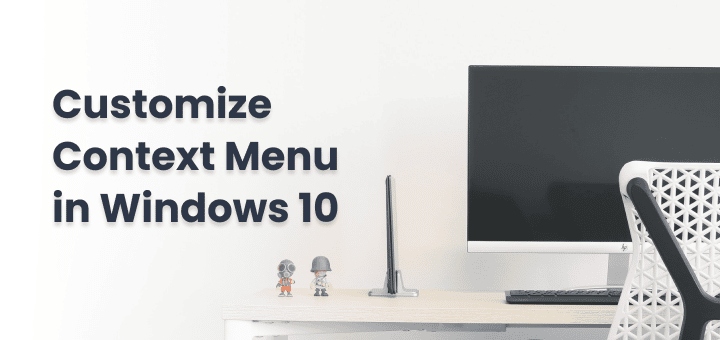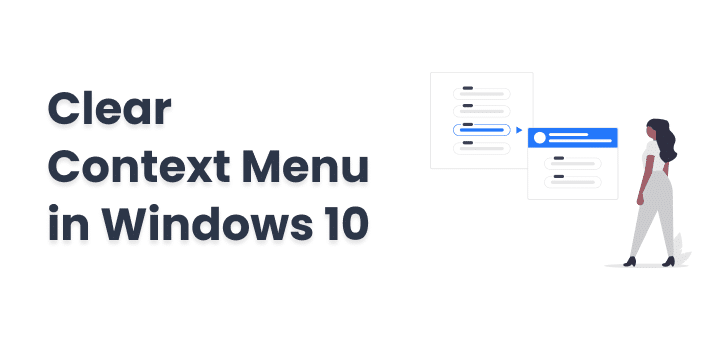The ability to utilize and run Android Apps on Windows 11 is now a reality, bringing the benefits of mobile app portability to desktop users. However, there are a few things you should verify first:
First, check that your PC has the required hardware: 8GB or more of RAM, a suitable CPU (an Intel Core i3 from the 8th generation or later, an AMD Ryzen 3000 or later, or a Qualcomm Snapdragon 8c from the 8th generation or later).
Check your Windows 11 update status now. You can get and run Android Apps on Windows 11 by updating the Microsoft Store app, which will give you access to the Amazon App Store.
In this article
What is Windows Subsystem for Android?
Microsoft’s official app for running Android applications without any compatibility issues on Windows 11 is called Windows Subsystem for Android. After installation, it provides access to the internal storage of an Android emulator, minus the Google Play Store.
Thus, you’ll need an app store in order to get apps. The Amazon App Store is officially downloadable via the Microsoft Store, although a large number of applications are unavailable. The alternative to downloading Amazon’s app store is to sideload other shops, such as Uptodown’s, or alternative APKs. This means more options when it comes to applications.
It’s important to remember that the Windows Subsystem for Android might undergo significant changes before it’s made available to the general public. Microsoft makes no guarantees about the accuracy or completeness of this material. Keeping your personal information secure is important to Microsoft.
Requirements to run Android Apps on Windows
- Windows 11 version 21H2 or later
- Processor: 64-bit processor (x64 or ARM64)
- 8GB of RAM (16 GB recommended)
- SSD and 5GB of available storage
- Virtualization enabled in BIOS
- See Supported Countries and Regions for Amazon Appstore
Install Windows Subsystem for Android
The steps to run Android Apps on Windows are:
- Install the Amazon Appstore from the Microsoft Store
Note: If you see Amazon Appstore is not available in your region then,
Open Windows Settings -> Time & Language -> Region Section -> In Country and Region dropdown select the ‘United States’ or any other Supported Region list mentioned in the Requirements page.
- When you install Amazon Appstore Windows will automatically download Windows Subsystem for Android for you, You don’t have to worry about it,
- Just make sure Virtualization/Hypervisor is enabled from your BIOS and Windows Features.
- Here is the step-by-step guide on how to enable virtualization on Windows
- Launch the Amazon Appstore and login with your Amazon.com account.
Now you can Install apps from Amazon Appstore and enjoy👍.
If you want to install APK or debug installed applications then you have to follow some more steps.
Install APK in Windows Subsystem for Android
For this, you need to enable Developer Mode on your PC.
- Open the Settings app with WIN + I
- Now go to the Privacy & security section
- then in the available options Enable Developer Mode
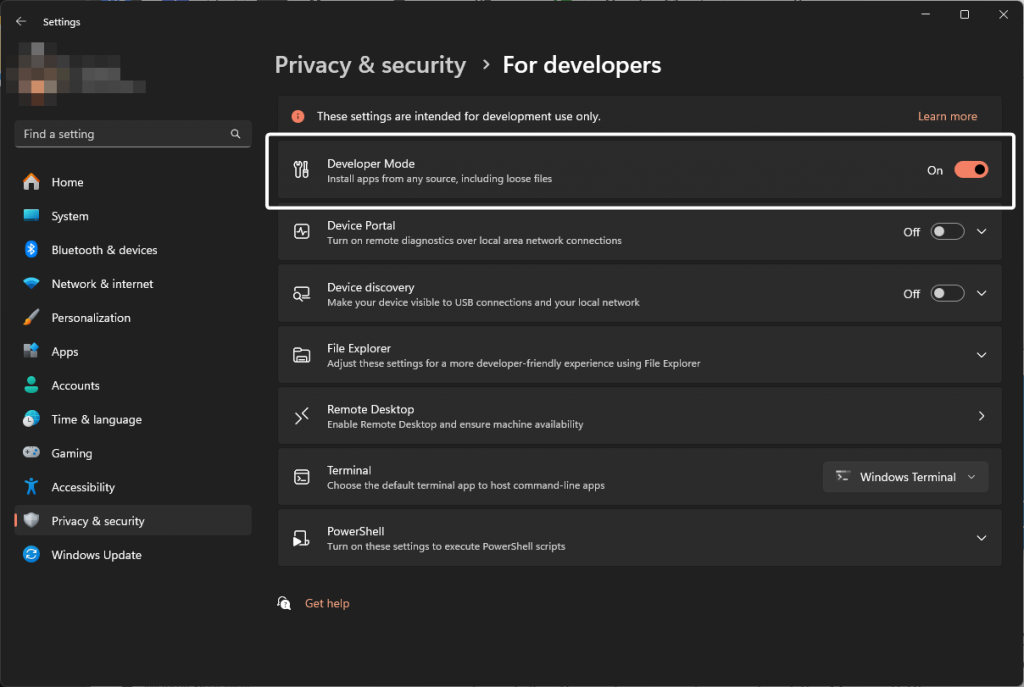
Once Developer mode enabled now is time to connect to the Windows Subsystem for Android to be able to install the APK directly,
- Make sure WSA is running (Just run any installed Android app),
- for the following step, you need to have adb installed
- Installation step for adb: https://developer.android.com/tools/adb
- run the following command in the command prompt or PowerShell to connect to the device
adb connect 127.0.0.1:58526Now go to the folder where you saved apk files of apps and run the following command to install the app.
adb install appname.apkand that’s it, you can now install all apk you want.
If you want Google Play Store to work then that is a messy process.
What Android apps can you run on Windows 11?
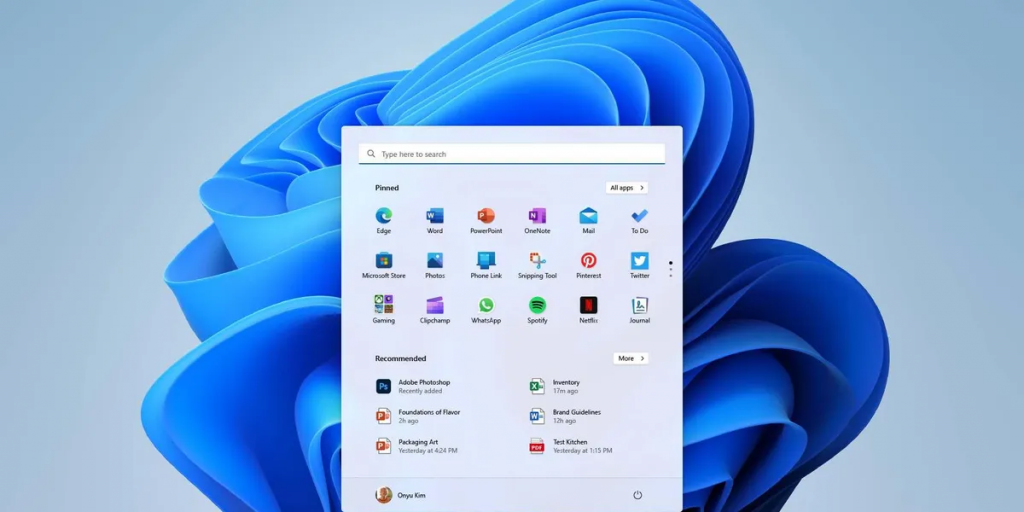
It’s been almost a year since one of Windows 11’s most anticipated features—support for Android apps—was released. Fans of Windows have wanted this feature ever since Windows Phone first appeared, and its arrival brought about several improvements. While using Android Apps on Windows, it isn’t quite like having your phone on you, there is still a lot you can do with it.
Microsoft 365 (Office)
You may use the free versions of the most popular Office programs by visiting Office.com, one of the many ways Microsoft makes its Office suite available across your devices. Nonetheless, there are significant advantages to using the Microsoft 365 app on an Android device. To begin, the interface is easier on the eyes and seems more refined than when using the Office online applications on a mobile device.
Kindle
Amazon’s Kindle is hands down the best e-reader on the market, and it’s no surprise why given how popular Kindle is. There aren’t many options for reading books on a Windows tablet. There is a Kindle online app, however, it does not provide the best reading experience on a tablet due to its clumsy UI.
Audible
Reading is enjoyable, but it takes a lot of time, and it isn’t easy to read and do other things simultaneously, such as while driving or doing housework. Here’s when Amazon’s Audible service comes in handy. The convenience of listening to your favourite books while doing other things has led to the rise in the popularity of audiobooks.
Like Kindle, Audible allows you to listen on any device and have your progress synced across them. You may go around to the sections that most interest you using the chapter links provided. You may purchase books outright, but an Audible Premium Plus membership gives you access to the entire library, as well as the option to add one book each month to your permanent library.
Hoopla
We seem to be on a literary roll, but what if you’d rather not pay for Amazon’s platform’s books or would want to preserve the ideal of public libraries? Hoopla not only allows this, but takes it to a whole new level. It’s a website where you may borrow books (including audiobooks), music, movies, and television series from your local public library in the United States. In order to have access to the Hoopla catalogue, all you need is a library card from a library that participates in the platform.
Smart home management apps (Mi Home, Ring, and more)
Because there are so many different kinds of smart home ecosystems out there, and because many of them don’t have Windows applications or any other handy method to control them from your PC, this is a more comprehensive option. Having a few of Xiaomi smart light bulbs that I can control from my phone makes Mi Home the app I use the most.
Microsoft Outlook
There is an abundance of Windows email management tools, but most of them are built for desktop computers and have poor touch capabilities. Windows 11 includes Microsoft’s Mail app, which had a touch-friendly UI in the past but is now being replaced with a web-based software that isn’t ideal for touch. Fortunately, Outlook for Android is also available from Microsoft, and it’s a terrific software if you’re looking for something that works better on a tablet.
HBO Max (or other streaming apps)
In this day and age, watching movies and television shows online is commonplace, and although most streaming services provide a means to stream on a PC, others prefer utilizing the Android app for various reasons. HBO Max has a touch-friendly website, but the Android app offers the added convenience of saving episodes for offline viewing. This is a huge advantage to run Android Apps on Windows if you’re going to be travelling since it’s not available on the website.
Amazon Shopping (for tablets)
You’ve probably done some online window shopping at Amazon at some point. However, it’s difficult to claim that the website’s interface is particularly touch-friendly, given its very complex UI and plenty of little links that may be tricky to tap properly. If you own a tablet, you may make your online shopping experience more convenient by downloading the Amazon Shopping app.
Gameye
The idea of keeping digital records of one’s video game collection may seem strange to some, but as someone who enjoys both playing and collecting games, I find it really beneficial. It’s good to be able to quickly look at any game in my library, check its review score, and see how much it’s worth now (to gauge whether or not my purchasing selections were sound).
Aurora Store
Not everyone needs all of these Android applications on their PC, but those who do will find this recommendation beneficial. There is no simple method to keep your applications up-to-date without the Play Store, and because many of them need sideloading, the Aurora Store may assist. If you don’t have a Google account, you may still use this app to download free applications from the Google Play Store and check for updates, regardless of where you first installed the app.
Troubleshooting and Tweak WSA
When you use the Windows Subsystem to run Android Apps on a Windows 11 or Windows 10 personal computer, there is a possibility that the apps will become unusable or crash entirely. If you’re having trouble, check the following:
Restart the Computer or WSA
- First Restart your computer,
- To restart the Windows Subsystem for Android only,
- Open WSA then in System-> select Turn Off WSA
- Next time when you run any app, WSA will restart automatically
Reinstall and Memory Management of WSA
- Remove WSA and then reinstall it.
- If your apps keep stopping after some time then
- Open WSA then Advanced settings -> Memory and performance -> Select ‘Partially running‘ or ‘Continuous‘ depending on your resources and needs.
- While in the Memory and Performance section, you can select the amount of memory WSA can use,
Keep Apps in Focus Always in WSA
- Open WSA -> Advance Settings
- Window focus section -> Select ‘Independent‘ if you want each running Android app should be in focus, or select ‘Cooperative(default)’ where only one Android app will have focus.
How to find installed Android apps
- Open the start menu and search with the Android app name,
- If you don’t remember the name then
- Open WSA -> select Apps tab
- Here you will find all installed apps list
- You can now Open any app, force stop it or open app info setting
If your system is not capable of running Windows Subsystem for Android you can use Best Android Emulators for Windows.