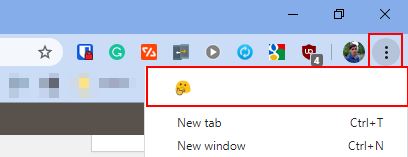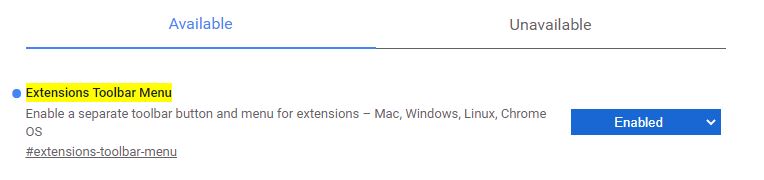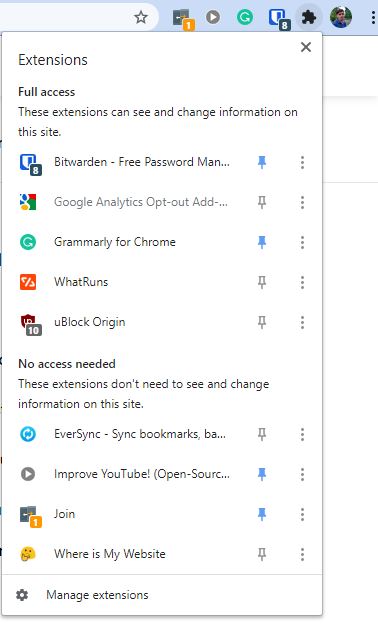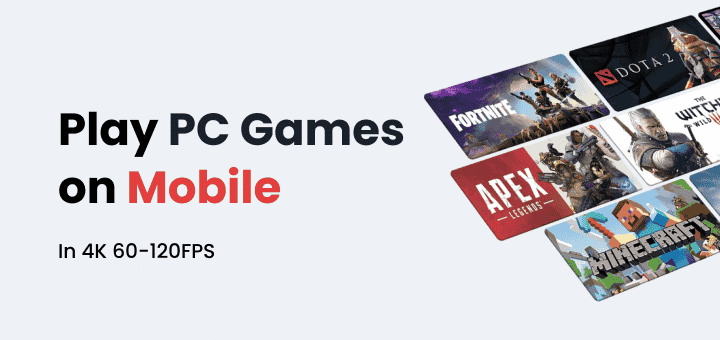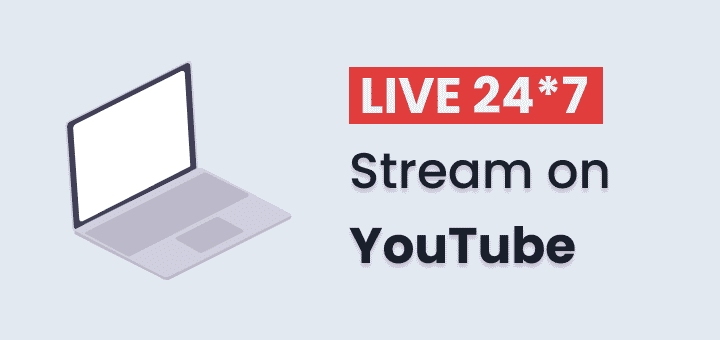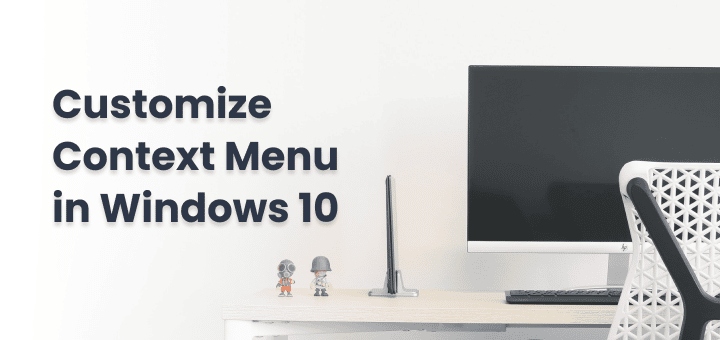Google Chrome is a very popular browser and reason for that not diminishing popularity is Chrome Extensions,
Google Chrome Webstore is filled with awesome Chrome extensions that make it impossible for everyone to ditch Google Chrome because leaving Google Chrome means leaving all those extensions also.
Using extensions also comes with a cost they use system resources if they are enabled, they clutter toolbar space if you have a handful of extensions active, sometimes it may feel distracting.
Hiding extensions icon in Google Chrome is easy that takes on a few taps here is how you do it.
In this article
Hide Chrome Extensions in Google Chrome
Hide Chrome extension icon
To Hide chrome extensions you just need to left-click on extensions icon and hold it and drag it to chrome menu right next to your user icon and release the left-click,
Now your chrome extension icon is moved from toolbar to chrome menu icon.
Unhide Chrome extension icon
To unhide the chrome extension icon you just need to do the reverse what you did to hide the extension,
open chrome menu, left-click on the extension icon and hold it while dragging icon back to the toolbar,
by doing this you just unhide the chrome extension icon,
If you don’t see extension icon in both of these place just make sure if the extension is enabled or not.
Hide extension by Enabling Extension toolbar
Chrome Flags is a way to enable experimental features in the browser before they are available to the public so only enable those features you need.
Too enable Extension Toolbar Menu open chrome://flags/ in the browser and search for Extension toolbar menu in the search box you will find the right flag,
chrome://flags/#extensions-toolbar-menu
after that select the enabled option from the dropdown and restart the browser,
now you can hide chrome extension from the toolbar to that newly active extension toolbar menu, this menu just appears as chrome extensions with puzzle icon.
Rearrange Chrome extension icon on toolbar
While you are doing hiding and unhiding thing with chrome extensions you might also notice you can move extension right and left in the toolbar,
You can do this to move important extension that needs your most attention like password manager first in the toolbar and others not always needed to end.
Conclusion
Hope you found it how easy it is to hide and unhide chrome extension is, here is a bonus tip you don’t need to click on the extension icon to use you can use extension shortcuts for an important and frequently used extension to save some time.